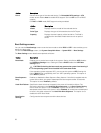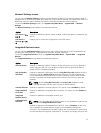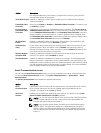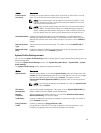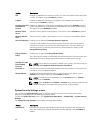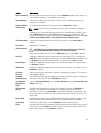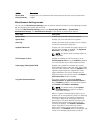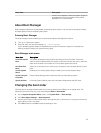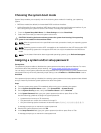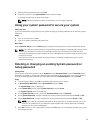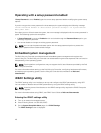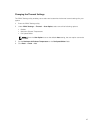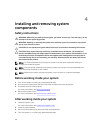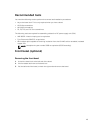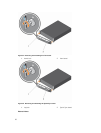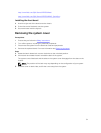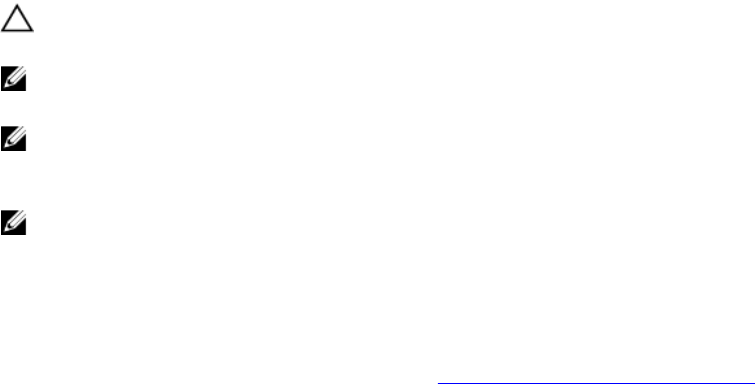
Choosing the system boot mode
System Setup enables you to specify one of the following boot modes for installing your operating
system:
• BIOS boot mode (the default) is the standard BIOS-level boot interface.
• Unified Extensible Firmware Interface (UEFI) boot mode is an enhanced 64-bit boot interface. If you
have configured your system to boot to UEFI mode, it overlays the system BIOS.
1. From the System Setup Main Menu, click Boot Settings and select Boot Mode.
2. Select the boot mode you want the system to boot into.
CAUTION: Switching the boot mode may prevent the system from booting if the operating
system is not installed in the same boot mode.
NOTE: After the system boots in the specified boot mode, proceed to install your operating system
from that mode.
NOTE: Operating systems must be UEFI-compatible to be installed from the UEFI boot mode. DOS
and 32-bit operating systems do not support UEFI and can only be installed from the BIOS boot
mode.
NOTE: For the latest information about supported operating systems, go to Dell.com/ossupport.
Assigning a system and/or setup password
Prerequisites
The password jumper enables or disables the system password and setup password features. For more
information about the password jumper settings, see System board jumpers and connectors.
You can assign a new system password and setup password or change an existing system password and
setup password only when the password jumper setting is set to Enabled and Password Status is set to
Unlocked.
If the password jumper setting is disabled, the existing system password and setup password are deleted
and you need not provide the system password to boot the system.
Steps
1. To enter system setup, press F2 immediately after turning on or restarting the system.
2. On the System Setup Main Menu screen , click System BIOS → System Security
3. On the System Security screen, verify that Password Status is set to Unlocked.
4. In the System Password field, type your system password, and then press Enter or Tab.
Use the following guidelines to assign the system password:
• A password can have up to 32 characters.
• The password can contain the numbers 0 through 9.
• Only the following special characters are allowed: space, (”), (+), (,), (-), (.), (/), (;), ([), (\), (]), (`).
A message prompts you to reenter the system password.
5. Reenter the system password, and click OK.
6. In the Setup Password field, type your system password, and then press Enter or Tab.
A message prompts you to reenter the setup password.
44