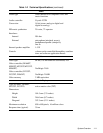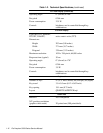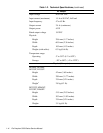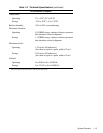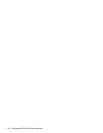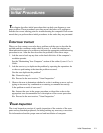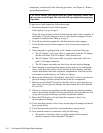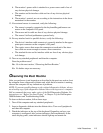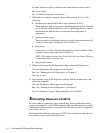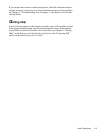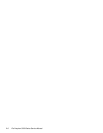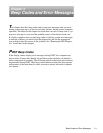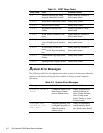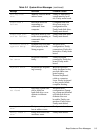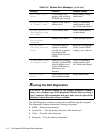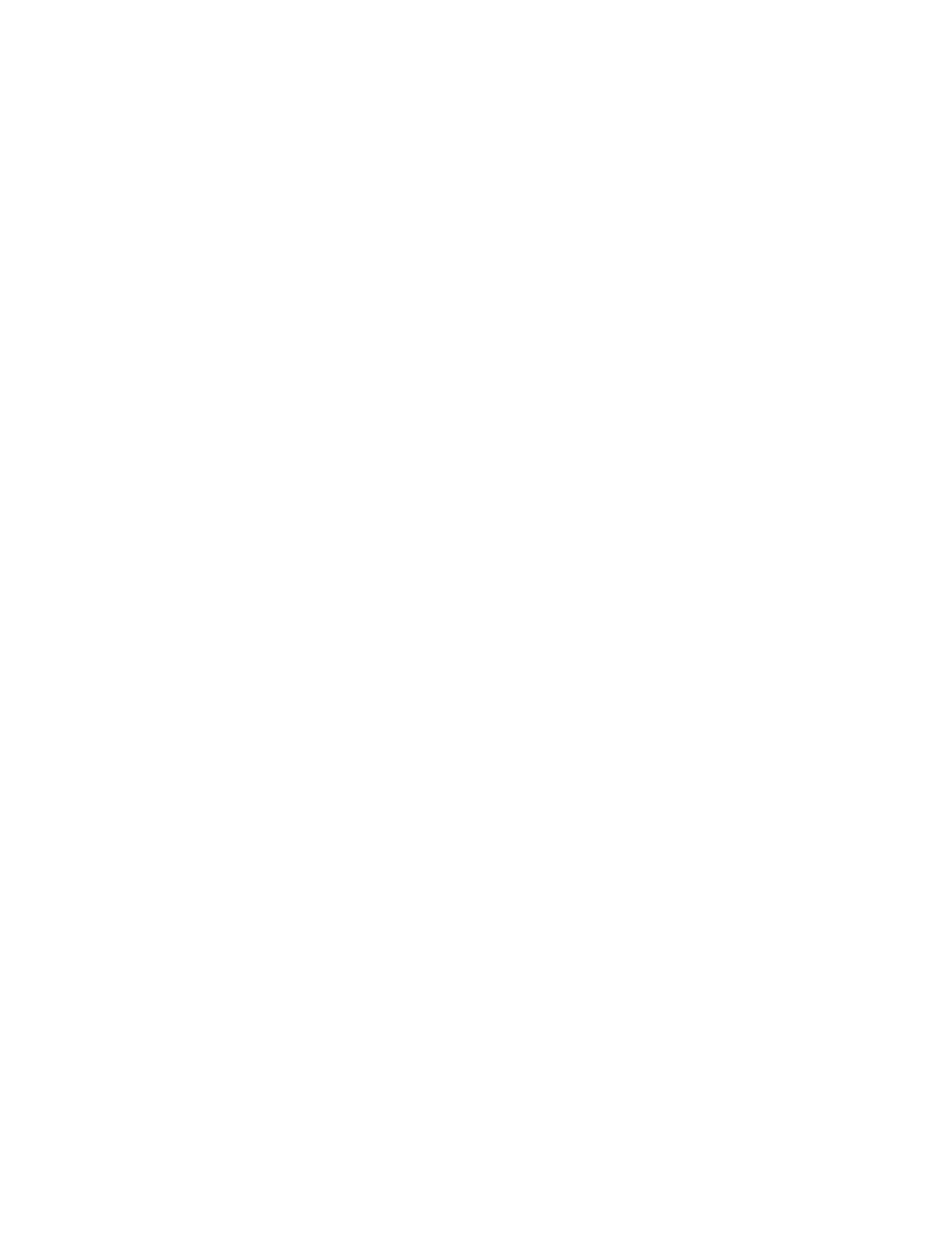
Initial Procedures 2-3
b. The monitor’s power cable is attached to a power source and is free of
any obvious physical damage.
c. The monitor and its interface cable are free of any obvious physical
damage.
d. The monitor’s controls are set according to the instructions in the docu-
mentation for the monitor.
13. If an external mouse is connected, verify the following:
a. The mouse is properly connected to the keyboard/keypad/mouse con-
nector on the computer’s I/O panel.
b. The mouse and its cable are free of any obvious physical damage.
c. The mouse’s ball and pushbuttons operate freely.
14. For any attached serial or parallel devices, verify the following:
a. The device’s interface cable connector is correctly attached to the appro-
priate port connector on the computer’s I/O panel.
b. The captive screws that secure the connectors at each end of the inter-
face cable are secure enough to ensure a firm connection.
c. The attached device and its interface cable are free of any obvious phys-
ical damage.
15. Turn on any attached peripherals and then the computer.
Does the problem recur?
Yes . Go to the next section, “Observing the Boot Routine.”
No. No further steps are necessary.
O
bservin
g
the Boot Routine
After you perform a visual inspection as described in the previous section, boot
the computer from a diagnostics diskette and, while the boot routine is running,
observe the computer for any indications of problems.
NOTE: To prevent possible damage to the original diagnostics diskette, always
use a backup copy of the diagnostics diskette when servicing a user’s computer.
Dell recommends that users make copies of the Dell Diagnostics Diskette. For
instructions, see “Before You Start Testing” in Chapter 4 of the Dell Inspiron
3000 Reference and Troubleshooting Guide.
To observe the boot routine, follow these steps:
1. Turn off the computer and any attached peripherals.
2. Insert a diagnostics diskette into the diskette drive. Turn on all peripherals
and then the computer.
3. Watch the indicators at the top of the keyboard. Depending on how your
computer is configured, after various indicators flash momentarily in the
status display panel, some indicators should light up and remain on.