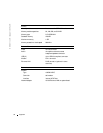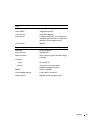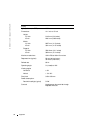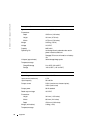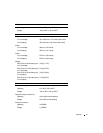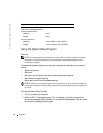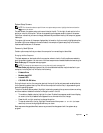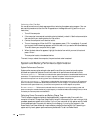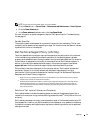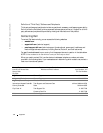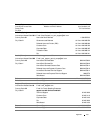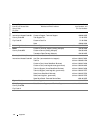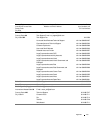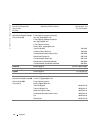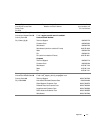100 Appendix
www.dell.com | support.dell.com
Performing a One-Time Boot
You can set a one-time-only boot sequence without entering the system setup program. (You can
also use this procedure to boot the Dell Diagnostics on the diagnostics utility partition on your
hard drive.)
1
Turn off the computer.
2
If the computer is connected to a docking device (docked), undock it. See the documentation
that came with your docking device for instructions.
3
Connect the computer to an electrical outlet.
4
Turn on the computer. When the DELL logo appears, press <F12> immediately. If you wait
too long and the Windows logo appears, continue to wait until you see the Windows desktop.
Then shut down your computer and try again.
5
When the boot device list appears, highlight the device from which you want to boot and
press <Enter>.
The computer boots to the selected device.
The next time you reboot the computer, the previous boot order is restored.
System and Battery Performance Optimization
System Performance Overview
System performance may be reduced under specific conditions to prevent automatic system
shutdown and potential data loss. Conditions under which performance is reduced include:
PROCESSOR GETS HOT — Performance is reduced when system temperature exceeds established thermal
parameters. This performance reduction helps to regulate the system and surface temperatures, which
prevents the computer from shutting down due to excessive processor temperatures.
AC A
DAPTER THROUGHPUT — Performance is reduced when the computer is running on AC power and
power consumption exceeds the established parameters of the AC Adapter. This performance reduction
ensures that the system does not try to consume more power than the AC adapter can provide.
B
ATTERY CAPACITY — Performance is reduced when the computer is running on battery power and
power consumption exceeds the battery’s rated capacity or exceeds allowable safe discharge levels, or when
the battery surface temperature exceeds 60°C.
Optimizing Power Consumption and Battery Charge Time
The AC adapter charges a completely discharged battery in approximately 3 hours with the
computer turned off. Charge time is significantly longer if the computer is on and running at high
processor speeds and system activity levels. If you run your computer at high system activity levels
for extended periods of time and your battery is not charging, try running your system in Low
Power Mode. Low Power Mode can improve battery charge time and battery life. Depending on
system activity levels, system performance may be reduced. To set Low Power Mode: