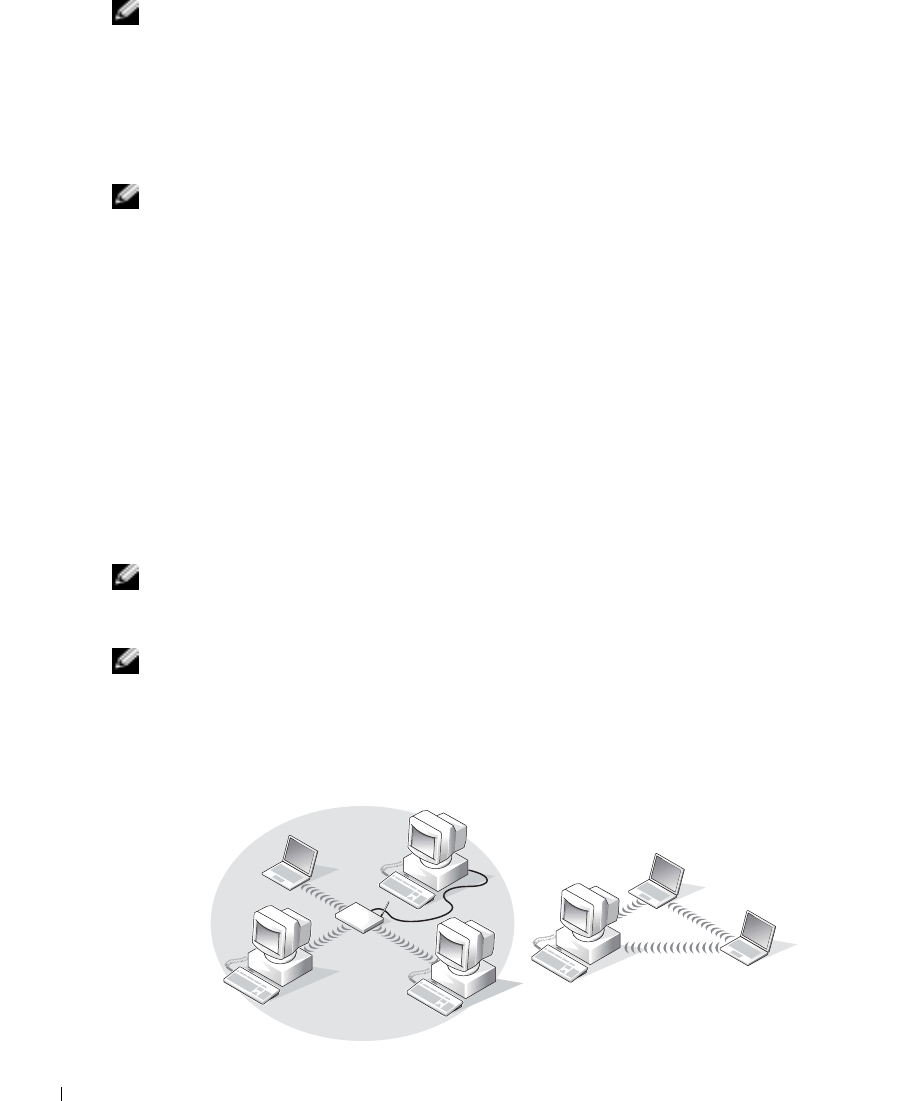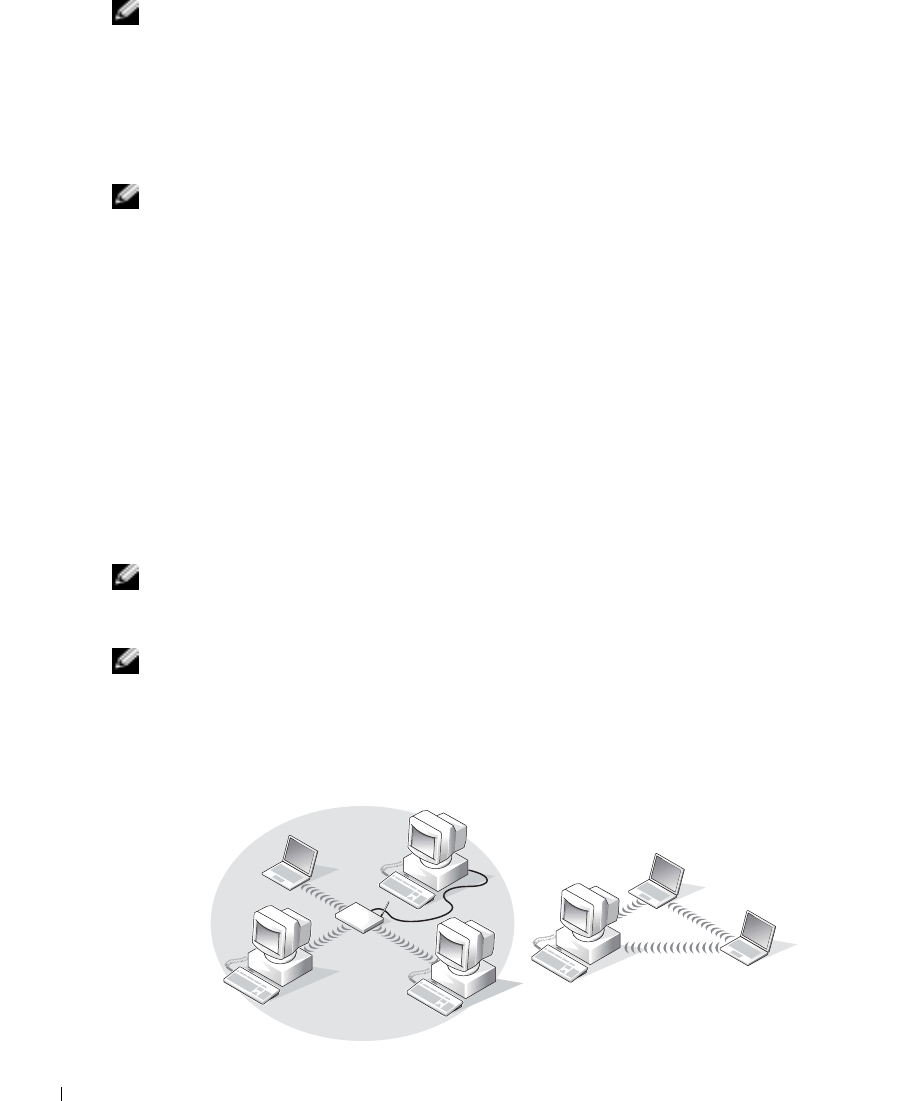
52 Setting Up a Home and Office Network
www.dell.com | support.dell.com
NOTE: Selecting the connection method This computer connects directly to the Internet enables the
integrated firewall provided with Windows XP.
4
Complete the checklist and required preparations, and return to the Network Setup Wizard.
5
Follow the instructions on the screen.
Network Problems
NOTE: A green or blinking link light could also indicate the presence of an active wireless network link in
the area.
C
HECK THE NETWORK CABLE CONNECTOR — Ensure that the network cable connector is firmly
connected to the connector on the computer and the network wall jack.
C
HECK THE NETWORK LIGHTS ON THE NETWORK CONNECTOR — Green indicates that the network
connection is active. If the status light is not green, try replacing the network cable. Amber indicates that
the network adapter driver is loaded and the adapter is detecting activity.
R
EPLACE THE NETWORK CABLE — Try using a different cable. If there is more than one available network
connector, try plugging the cable into a different connector.
R
ESTART THE COMPUTER — Try to log on to the network again.
C
ONTACT YOUR NETWORK ADMINISTRATOR — Verify that your network settings are correct and that the
network is functioning.
Connecting to a Wireless Local Area Network
NOTE: These networking instructions do not apply to Bluetooth™ or cellular products.
Determining Your Network Type
NOTE: Most wireless networks are of the infrastructure type.
Wireless networks fall into two categories—infrastructure networks and ad-hoc networks. An
infrastructure network uses routers or access points to connect several computers. An ad-hoc
network does not use routers or access points and consists of computers that broadcast to one
another.
ad-hoc networkinfrastructure network