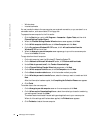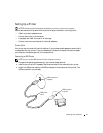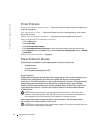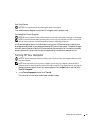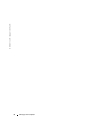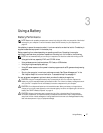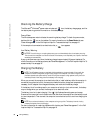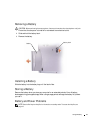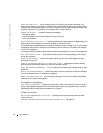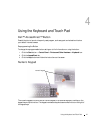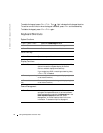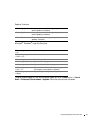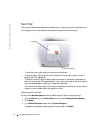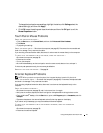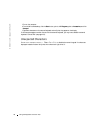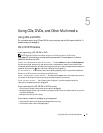40 Using a Battery
www.dell.com | support.dell.com
CHECK THE POWER LIGHT — When the power light is lit or blinking, the computer has power. If the
power light is blinking, the computer is in standby mode—press the power button to exit standby mode. If
the light is off, press the power button to turn on the computer or exit a power management mode. If the
computer does not turn on, press and hold the power button for several seconds.
C
HARGE THE BATTERY — The battery charge may be depleted.
1
Reinstall the battery.
2
Use the AC adapter to connect the computer to an electrical outlet.
3
Turn on the computer.
CHECK THE BATTERY STATUS LIGHT — If the battery status light flashes orange or is a steady orange, the
battery charge is low or depleted. Connect the computer to an electrical outlet.
If the battery status light flashes green and orange, the battery is too hot to charge. Turn off the computer
(see page 35), disconnect the computer from the electrical outlet, and then let the battery and computer
cool to room temperature.
If the battery status light rapidly flashes orange, the battery may be defective. Contact Dell (see page 102).
T
EST THE ELECTRICAL OUTLET — Ensure that the electrical outlet is working by testing it with another
device, such as a lamp.
C
HECK THE AC ADAPTER — Check the AC adapter cable connections. If the AC adapter has a light,
ensure that the light is on.
C
ONNECT THE COMPUTER DIRECTLY TO AN ELECTRICAL OUTLET — Bypass power protection devices,
power strips, and the extension cable to verify that the computer turns on.
E
LIMINATE POSSIBLE INTERFERENCE — Turn off nearby fans, fluorescent lights, halogen lamps, or other
appliances.
A
DJUST THE POWER PROPERTIES — See the Dell Inspiron Help file or search for the keyword standby in
the Help and Support Center. To access help, see page 16.
R
ESEAT THE MEMORY MODULES — If the computer power light turns on but the display remains blank,
reseat the memory modules (see page 80).
If the battery is not charging
SHUT DOWN THE COMPUTER — Charge time is significantly longer if the computer is on and running at
high processor speeds and system activity levels. Running the computer at high system activity levels for
extended periods of time may prevent the battery from charging.
If battery life is short
SEE "BATTERY PERFORMANCE" ON PAGE 37 — Operating time may be significantly reduced under
certain conditions.
O
PTIMIZE PROCESSOR PERFORMANCE AND POWER CONSUMPTION — See page 100.