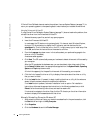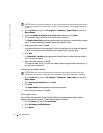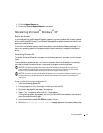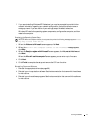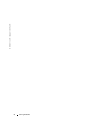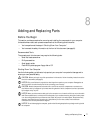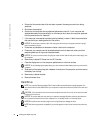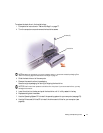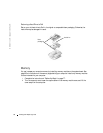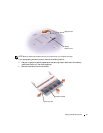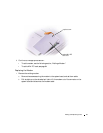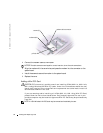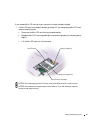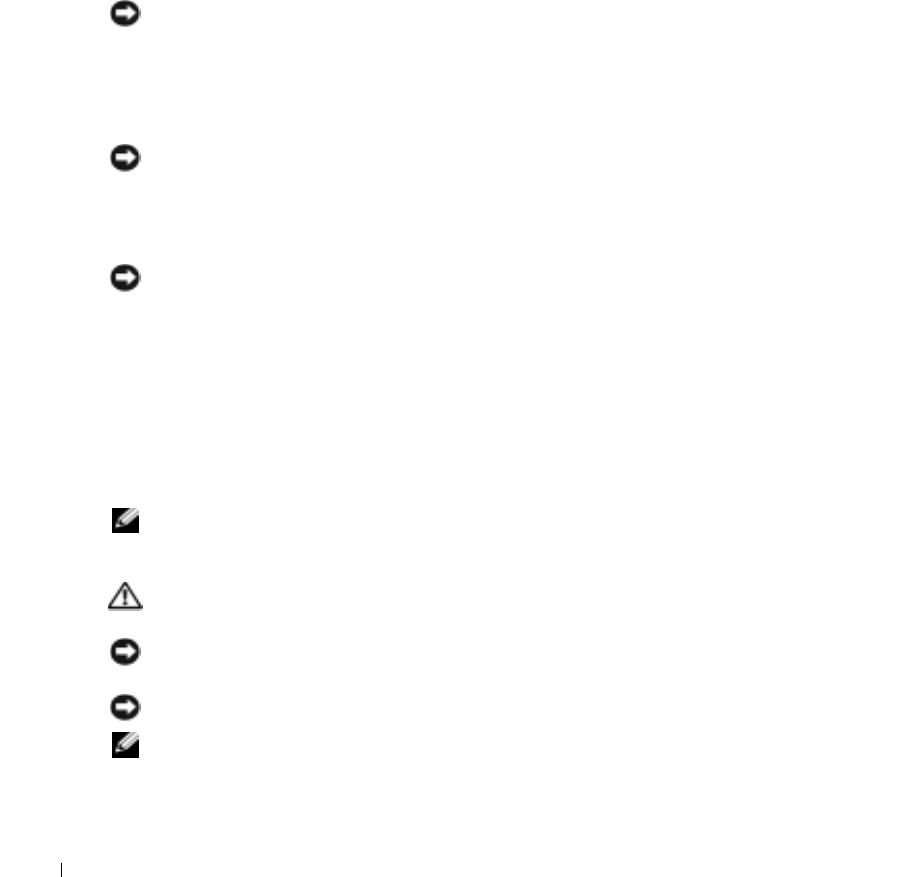
78 Adding and Replacing Parts
www.dell.com | support.dell.com
4
Ensure that the work surface is flat and clean to prevent the computer cover from being
scratched.
5
Shut down the computer.
6
Ensure that the computer and any attached devices are turned off. If your computer and
attached devices did not automatically turn off when you shut down your computer, press and
hold the power button for 4 seconds.
7
If the computer is connected to a docking device (docked), undock it. See the documentation
that came with your docking device for instructions.
NOTICE: To disconnect a network cable, first unplug the cable from your computer and then unplug it
from the network wall jack.
8
Disconnect any telephone or telecommunication lines from the computer.
9
Disconnect your computer and all attached devices from their electrical outlets, and then
press the power button to ground the system board.
NOTICE: To connect a network cable, first plug the cable into the network wall jack and then plug it into
the computer.
10
Remove any installed PC Cards from the PC Card slot.
11
Close the display and turn the computer upside down on a flat work surface.
NOTICE: To avoid damaging the system board, you must remove the main battery before you service the
computer.
12
Slide and hold the battery-bay latch release on the bottom of the computer, and then remove
the battery from the bay.
13
Remove any installed modules.
14
Remove the hard drive.
Hard Drive
NOTE: You need the Operating System CD to install the Microsoft
®
Windows
®
operating system. You
also need the Drivers and Utilities CD for your computer to install the drivers and utilities on the new hard
drive.
CAUTION: If you remove the hard drive from the computer when the drive is hot,
do not touch
the metal
housing of the hard drive.
NOTICE: To prevent data loss, shut down your computer (see page 35) before removing the hard drive.
Do not remove the hard drive while the computer is on, in standby mode, or in hibernate mode.
NOTICE: Hard drives are extremely fragile; even a slight bump can damage the drive.
NOTE: Dell does not guarantee compatibility or provide support for hard drives from sources other than
Dell.