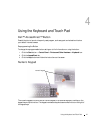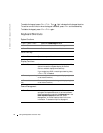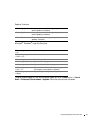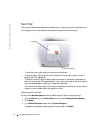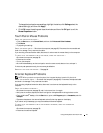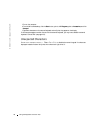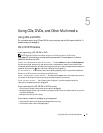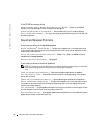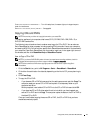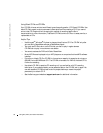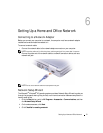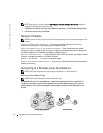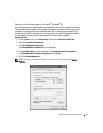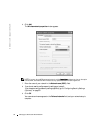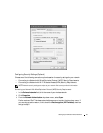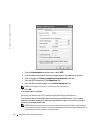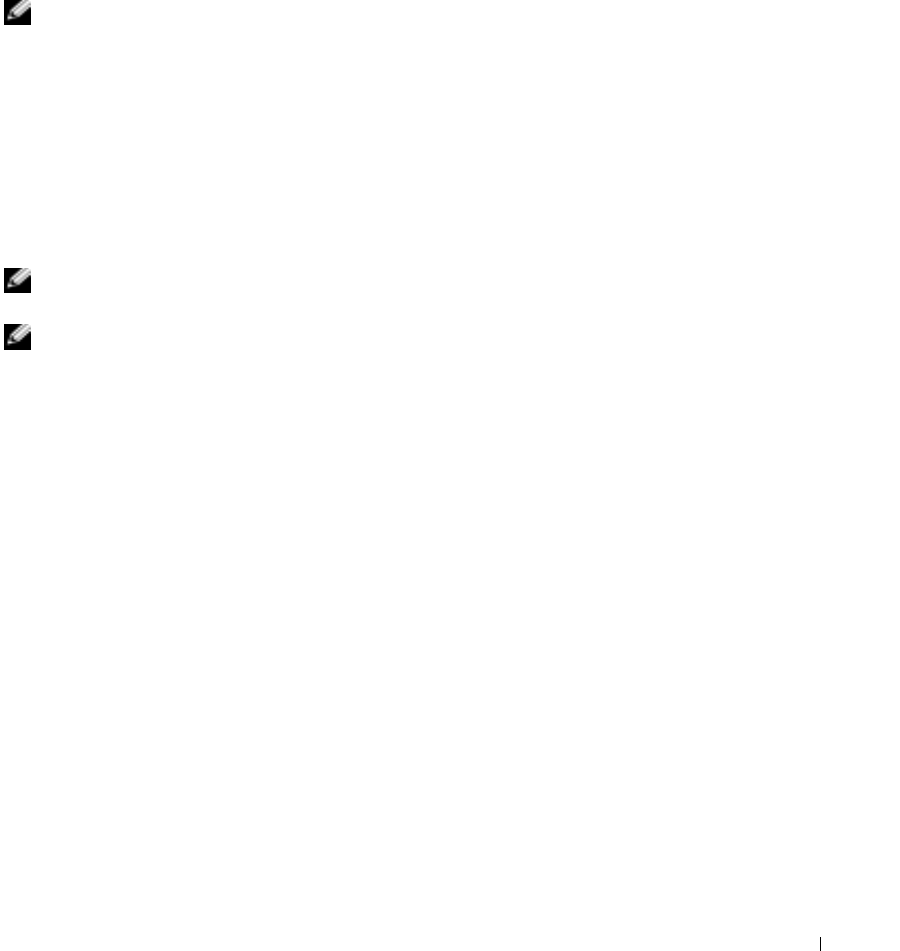
Using CDs, DVDs, and Other Multimedia 49
ELIMINATE POSSIBLE INTERFERENCE — Turn off nearby fans, fluorescent lights, or halogen lamps to
check for interference.
R
EINSTALL THE SOUND (AUDIO) DRIVER — See page 69.
Copying CDs and DVDs
NOTE: Ensure that you follow all copyright laws when you create CDs.
This section applies only to computers that have a CD-R, CD-RW, DVD+RW, DVD+R, or
DVD/CD-RW combo drive.
The following instructions show how to make an exact copy of a CD or DVD. You can also use
Sonic RecordNow for other purposes, including creating CDs from audio files on your computer
and creating MP3 CDs. For instructions, see the Sonic RecordNow documentation that came with
your computer. Open Sonic RecordNow, click the question mark icon in the upper-right corner of
the window, and then click
RecordNow Help
or
RecordNow Tutorial
.
How to Copy a CD or DVD
NOTE: If you have a DVD/CD-RW combo drive and you experience recording problems, check for
available software patches at the Sonic support website at support.sonic.com.
NOTE: Most commercial DVDs have copyright protection and cannot be copied using Sonic
RecordNow.
1
Click the
Start
button, point to
All Programs
→
Sonic
→
RecordNow!
→
RecordNow!
2
Click either the audio tab or the data tab, depending on the kind of CD you are planning to
copy.
3
Click
Exact Copy
.
4
To copy the CD or DVD:
•
If you have one CD or DVD drive
, ensure that the settings are correct and click
Copy
. The
computer reads your source CD or DVD and copies it to a temporary folder on your
computer hard drive.
When prompted, insert a blank CD or DVD into the CD or DVD drive and click
OK
.
•
If you have two CD or DVD drives
, select the drive into which you have inserted your
source CD or DVD and click
Copy
. The computer copies the data on the CD or DVD to
the blank CD or DVD.
Once you have finished copying the source CD or DVD, the CD or DVD that you have
created automatically ejects.