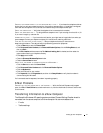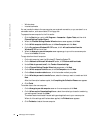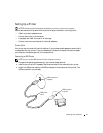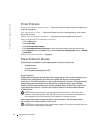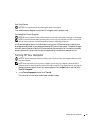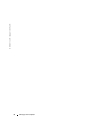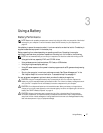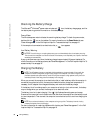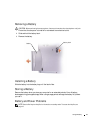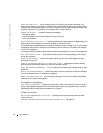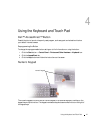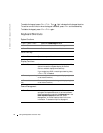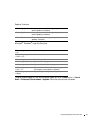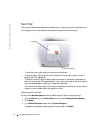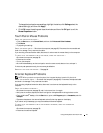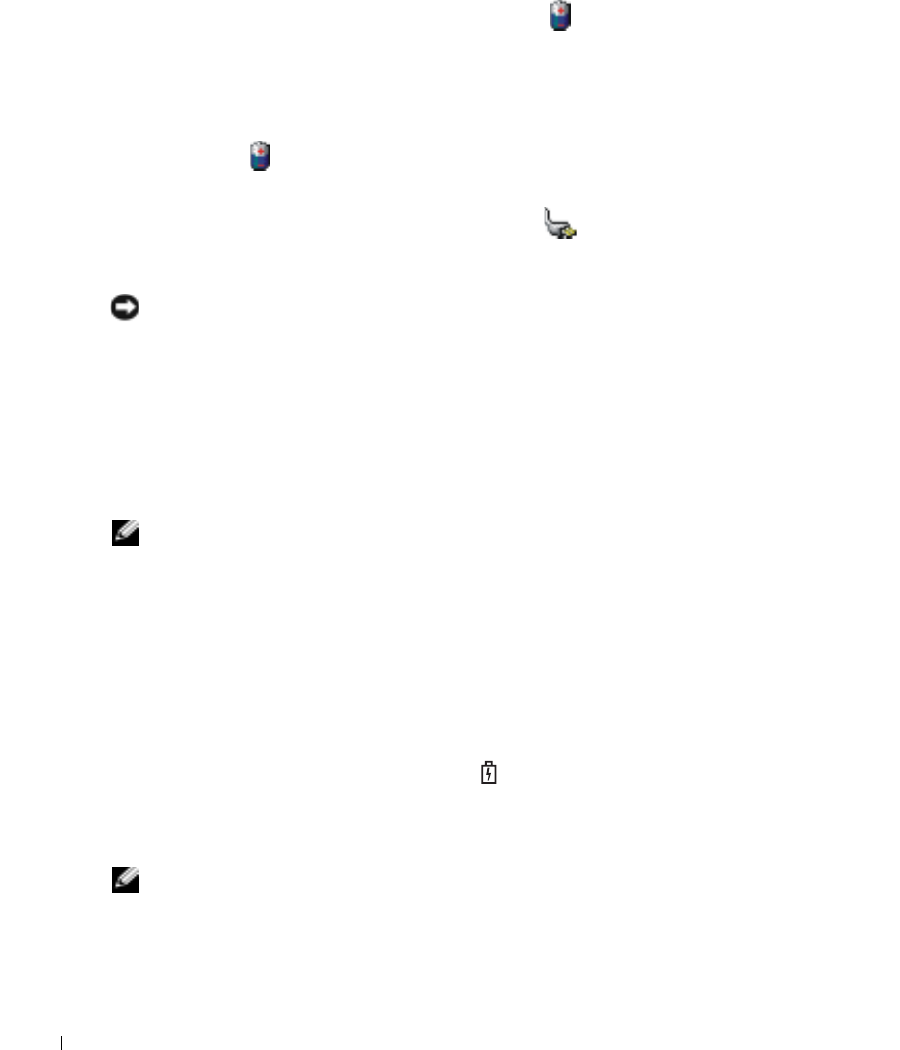
38 Using a Battery
www.dell.com | support.dell.com
Checking the Battery Charge
The Microsoft
®
Windows
®
power meter window and icon, the battery charge gauge, and the
low-battery warning provide information on the battery charge.
Power Meter
The Windows power meter indicates the remaining battery charge. To check the power meter,
double-click the icon on the taskbar. For more information on the
Power Meter
tab, see
"Power Management" in the
Dell Inspiron Help
file. To access the help file, see page 16.
If the computer is connected to an electrical outlet, a icon appears.
Low-Battery Warning
NOTICE: To avoid losing or corrupting data, save your work immediately after a low-battery warning.
Then connect the computer to an electrical outlet. If the battery runs completely out of power, hibernate
mode begins automatically.
A pop-up window warns you when the battery charge is approximately 90 percent depleted. For
more information on low-battery alarms, see "Power Management" in the
Dell Inspiron Help
file. To
access the help file, see page 16.
Charging the Battery
NOTE: The AC adapter charges a completely discharged battery in approximately 3 hours with the
computer turned off. Charge time is significantly longer if the computer is on and running at high
processor speeds and system activity levels. Running the computer at high system activity levels for
extended periods of time may prevent the battery from charging.
When you connect the computer to an electrical outlet or install a battery while the computer is
connected to an electrical outlet, the computer checks the battery charge and temperature. If
necessary, the AC adapter then charges the battery and maintains the battery charge.
If the battery is hot from being used in your computer or being in a hot environment, the battery
may not charge when you connect the computer to an electrical outlet.
The battery is too hot to start charging if the light flashes alternately green and orange.
Disconnect the computer from the electrical outlet and allow the computer and the battery to cool
to room temperature. Then connect the computer to an electrical outlet to continue charging the
battery.
NOTE: You can leave the battery in the computer as long as you like. The battery internal circuitry
prevents the battery from overcharging.
For more information on resolving problems with a battery, see "Power Management" in the
Dell
Inspiron Help
file. To access the help file, see page 16.