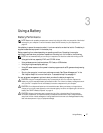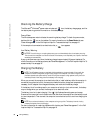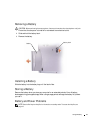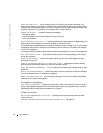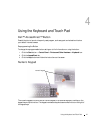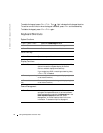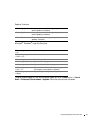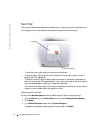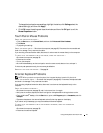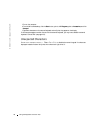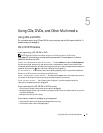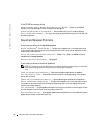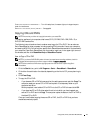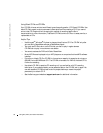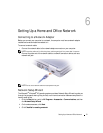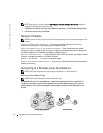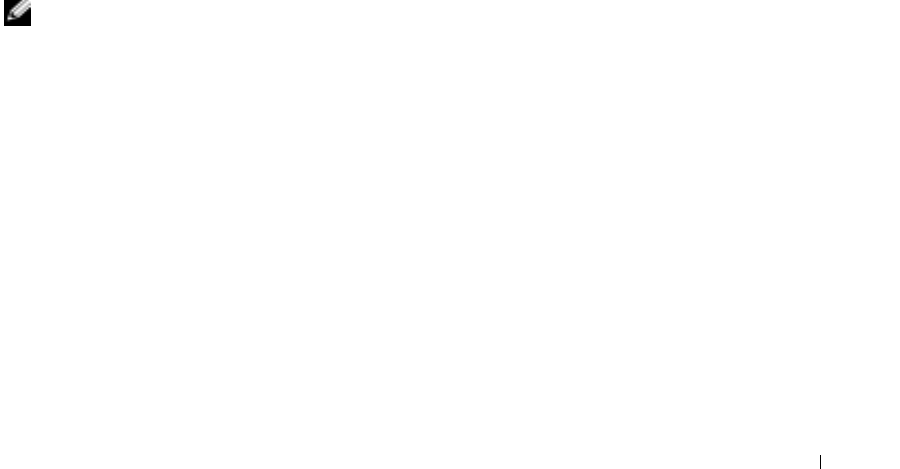
Using the Keyboard and Touch Pad 45
To change the touch pad or mouse settings,
highlight the device, click
Settings
, select the
desired setting(s), and then click
Apply
.
4
Click
OK
to save the settings and close the window, and then click
OK
again to exit the
Mouse Properties
window.
Touch Pad or Mouse Problems
CHECK THE TOUCH PAD SETTINGS —
1
Click the
Start
button, click
Control Panel
, and then click
Printers and Other Hardware
.
2
Click
Mouse
.
3
Try adjusting the settings.
CHECK THE MOUSE CABLE — Shut down the computer (see page 35). Disconnect the mouse cable and
check it for damage. Firmly reconnect the cable.
If you are using a mouse extension cable, disconnect it and connect the mouse directly to the computer.
T
O VERIFY THAT THE PROBLEM IS WITH THE MOUSE, CHECK THE TOUCH PAD —
1
Shut down the computer (see page 35).
2
Disconnect the mouse.
3
Turn on the computer.
4
At the Windows
desktop, use the touch pad to move the cursor around, select an icon, and open it.
If the touch pad operates correctly, the mouse may be defective.
R
EINSTALL THE TOUCH PAD DRIVER — See page 69.
External Keyboard Problems
NOTE: When you attach an external keyboard, the integrated keyboard remains fully functional.
C
HECK THE KEYBOARD CABLE — Shut down the computer (see page 35). Disconnect the keyboard cable
and check it for damage. Firmly reconnect the cable.
If you are using a keyboard extension cable, disconnect it and connect the keyboard directly to the
computer.
C
HECK THE EXTERNAL KEYBOARD —
1
Shut down the computer (see page 35), wait 1 minute, and turn it on again.
2
Verify that the numbers, capitals, and scroll lock lights on the keyboard blink during the boot routine.
3
From the Windows
®
desktop, click the
Start
button, point to
All Programs
, point to
Accessories
, and click
Notepad
.
4
Type some characters on the external keyboard and verify that they appear on the display.
If you cannot verify these steps, you may have a defective external keyboard.
T
O VERIFY THAT THE PROBLEM IS WITH THE EXTERNAL KEYBOARD, CHECK THE INTEGRATED
KEYBOARD —
1
Shut down the computer (see page 35).
2
Disconnect the external keyboard.