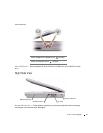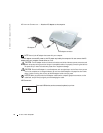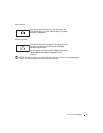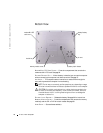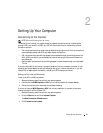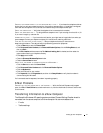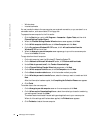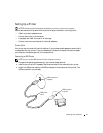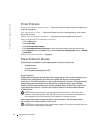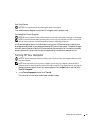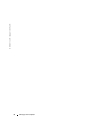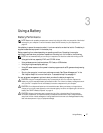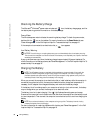Setting Up Your Computer 31
CONNECT THE MODEM DIRECTLY TO THE TELEPHONE WALL JACK — If you have other telephone devices
sharing the line, such as an answering machine, fax machine, surge protector, or line splitter, then bypass
them and use the telephone line to connect the modem directly to the telephone wall jack.
C
HECK THE CONNECTION — Verify that the telephone line is connected to the modem.
C
HECK THE TELEPHONE LINE — Try using a different telephone line. If you are using a line that is 3 m (10
ft) or more in length, try a shorter one.
I
RREGULAR DIAL TONE —If you have voice mail service, you might hear an irregular dial tone when you
have messages. Contact your telephone company for instructions on restoring a dial tone.
T
URN OFF CALL WAITING (CATCH-PHONE)—See your telephone directory for instructions on
deactivating this feature. Then adjust the dial-up networking connection properties.
1
Click the
Start
button and click
Control Panel
.
2
Click
Printers and Other Hardware
, click
Phone and Modem Options
, click the
Dialing Rules
tab, and
then click
Edit...
.
3
In the
Edit Location
window, ensure that
To disable call waiting, dial:
is checked, and then select the
proper code as listed in your telephone directory.
4
Click
Apply
and click
OK
.
5
Close the
Phone and Modems Options
window.
6
Close the
Control Panel
window.
VERIFY THAT THE MODEM IS COMMUNICATING WITH WINDOWS —
1
Click the
Start
button and click
Control Panel
.
2
Click
Printers and Other Hardware
and click
Phone and Modem Options
.
3
Click the
Modems
tab.
4
Click the COM port for your modem.
5
Click
Properties
, click the
Diagnostics
tab, and then click
Query Modem
to verify that the modem is
communicating with Windows.
If all commands receive responses, the modem is operating properly.
E-Mail Problems
ENSURE THAT YOU ARE CONNECTED TO THE INTERNET — With the Outlook Express e-mail program
open, click File. If Work Offline has a check mark next to it, click the check mark to remove it and connect
to the Internet.
Transferring Information to a New Computer
The Microsoft
®
Windows
®
XP operating system provides a Files and Settings Transfer wizard to
move data from the source computer to the new computer. You can move data such as:
•E-mails
• Toolbar settings