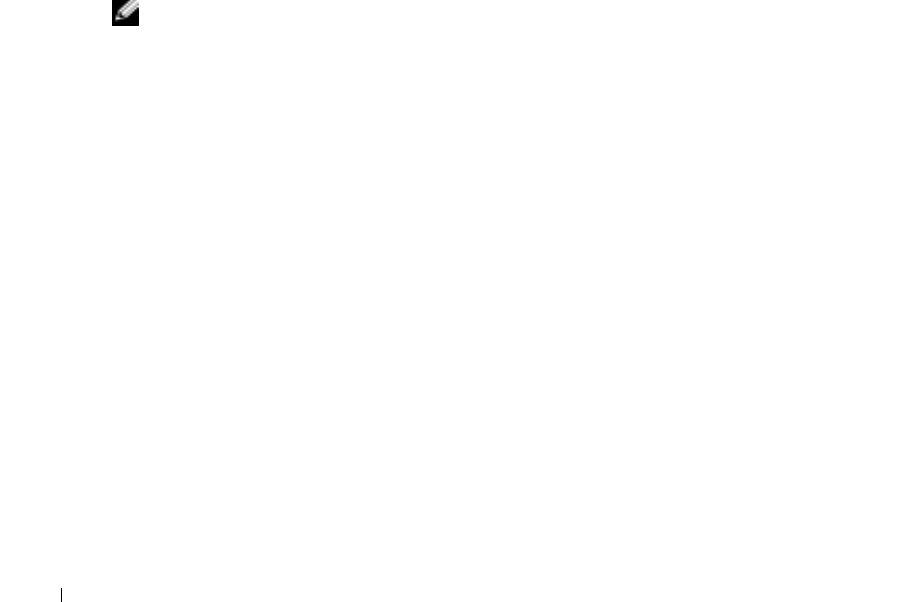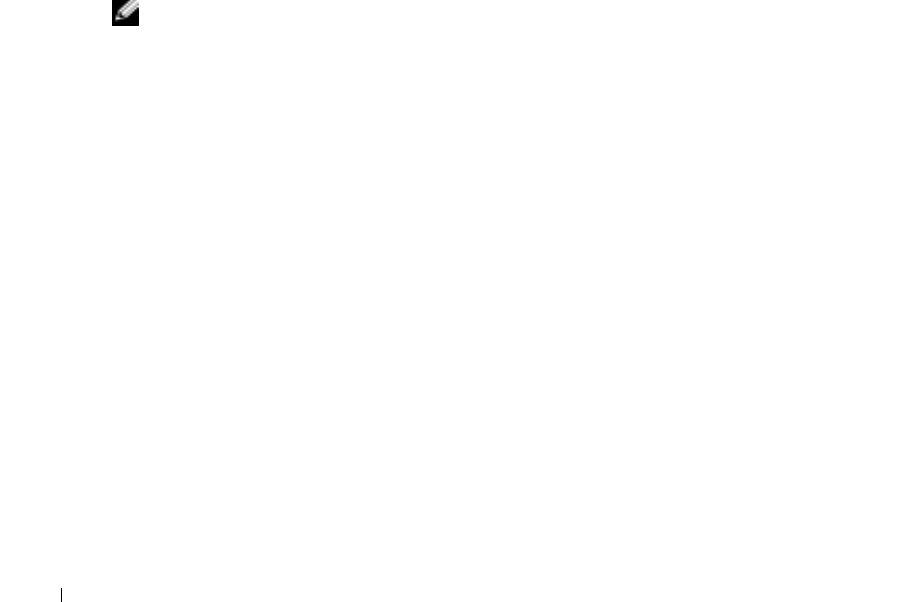
48 Using CDs, DVDs, and Other Multimedia
www.dell.com | support.dell.com
If the CD-RW drive stops writing
DISABLE STANDBY MODE IN WINDOWS BEFORE WRITING TO A CD-RW — Search for the keyword
standby in the Help and Support Center. To access help, see page 16.
C
HANGE THE WRITE SPEED TO A SLOWER RATE — See the help files for your CD creation software.
E
XIT ALL OTHER OPEN PROGRAMS — Exiting all other open programs before writing to the CD-RW may
alleviate the problem.
Sound and Speaker Problems
If you have a problem with integrated speakers
ADJUST THE WINDOWS
®
VOLUME CONTROL — Double-click the speaker icon in the lower-right corner
of your screen. Ensure that the volume is turned up and that the sound is not muted. Adjust the volume
controls to eliminate distortion.
A
DJUST THE VOLUME USING KEYBOARD SHORTCUTS —
Press <Fn><End> to disable (mute) or
reenable the integrated speakers.
REINSTALL THE SOUND (AUDIO) DRIVER — See page 69.
If you have a problem with external speakers
NOTE: The volume control in some MP3 players overrides the Windows volume setting. If you have been
listening to MP3 songs, make sure that you did not turn the player volume down
or off.
C
HECK THE SPEAKER CABLE CONNECTIONS — See the setup diagram supplied with the speakers.
T
EST THE ELECTRICAL OUTLET — Ensure that the electrical outlet is working by testing it with another
device, such as a lamp.
E
NSURE THAT THE SPEAKERS ARE TURNED ON — See the setup diagram supplied with the speakers.
A
DJUST THE WINDOWS VOLUME CONTROL — Double-click the speaker icon in the lower-right corner of
your screen. Ensure that the volume is turned up and that the sound is not muted. Adjust the volume
controls to eliminate distortion.
T
EST THE SPEAKERS — Plug the speaker audio cable into the line-out connector on the computer. Ensure
that the headphone volume control is turned up. Play a music CD.
R
UN THE SPEAKER SELF-TEST — Some speaker systems have a self-test button on the subwoofer. See the
speaker documentation for self-test instructions.