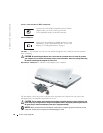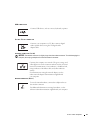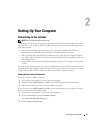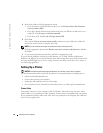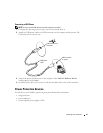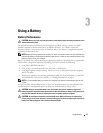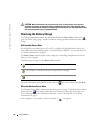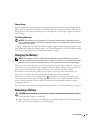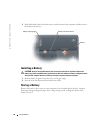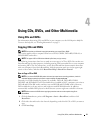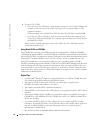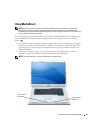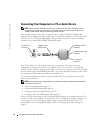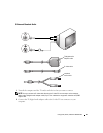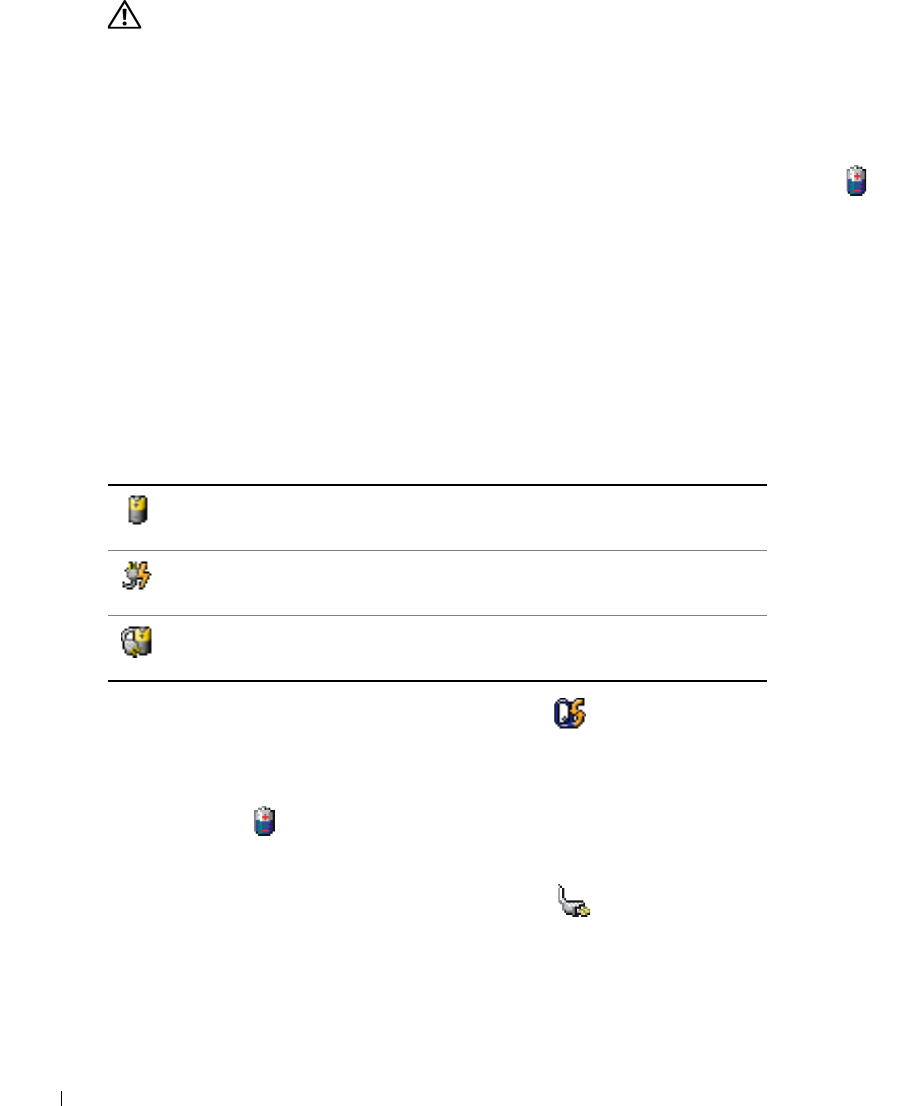
28 Using a Battery
www.dell.com | support.dell.com
CAUTION: Misuse of the battery may increase the risk of fire or chemical burn. Do not puncture,
incinerate, disassemble, or expose the battery to temperatures above 65°C (149°F). Keep the battery
away from children. Handle damaged or leaking batteries with extreme care. Damaged batteries may
leak and cause personal injury or equipment damage.
Checking the Battery Charge
The Dell QuickSet Battery Meter, the Microsoft
®
Windows
®
Power Meter window and
icon, the battery charge gauge, and the low-battery warning provide information on the battery
charge.
Dell QuickSet Battery Meter
If Dell QuickSet is installed, press <Fn><F3> to display the QuickSet Battery Meter. For
more information about Dell QuickSet, see the Dell Inspiron Help file. To access the help file,
see "Finding Information" on page 9.
The Battery Meter window displays status, charge level, and charge completion time for the
battery in your computer.
The following icons appear in the Battery Meter window:
For more information about QuickSet, right-click the icon in the taskbar, and click Help.
Microsoft Windows Power Meter
The Windows Power Meter indicates the remaining battery charge. To check the Power Meter,
double-click the icon on the taskbar. For more information about the Power Meter, see
"Power Management" in the Dell Inspiron Help file. To access the help file, see "Finding
Information" on page 9.
If the computer is connected to an electrical outlet, a icon appears.
The computer is running on battery power.
The computer is connected to AC power and the battery is charging.
The computer is connected to AC power and the battery is fully charged.