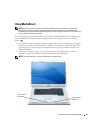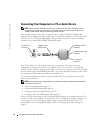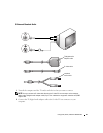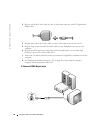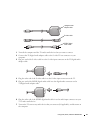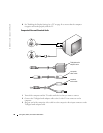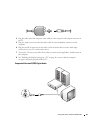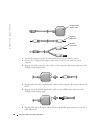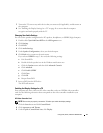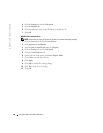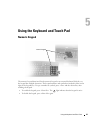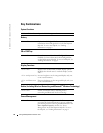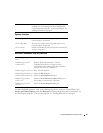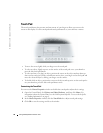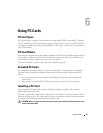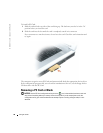Using CDs, DVDs, and Other Multimedia 41
7
Turn on the TV, turn on any audio device that you connected (if applicable), and then turn on
the computer.
8
See "Enabling the Display Settings for a TV" on page 41 to ensure that the computer
recognizes and works properly with the TV.
Changing Your Audio Settings
You can set the speaker configuration for PC speakers, headphones, or S/PDIF (digital output).
1
Double-click
CyberLink PowerDVD
in the
All Programs
menu.
2
Click
Settings
.
3
Click
DVD
.
4
Click
Audio Settings
.
5
Under
Speaker Configurations
, select your desired output.
6
Click
Back
twice to return to the main menu.
If you selected
SPDIF
in step 5, also verify the following settings:
a
Exit PowerDVD.
b
Double-click the speaker icon in the Windows notification area.
c
Click the
Options
menu and then click
Advanced Controls
.
d
Click
Advanced
.
e
Click
Enable S/PDIF
.
f
Click
Close
.
g
Click
OK
.
h
Reopen PowerDVD.
7
Insert a DVD into the DVD drive.
The DVD will autorun.
Enabling the Display Settings for a TV
Your computer may have either an ATI video-controller card or an NVIDIA video-controller
card. See the following subsection that corresponds to the video controller installed in your
computer.
ATI Video-Controller Card
NOTE: Ensure that you properly connect the TV before you enable the display settings.
1
Click the
Start
button and click
Control Panel
.
2
Click
Appearances and Themes
.
3
Under
or pick a Control Panel icon
, click
Display
.