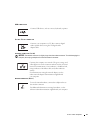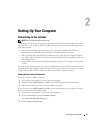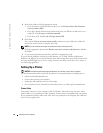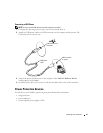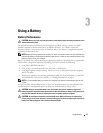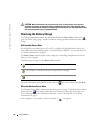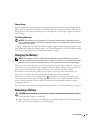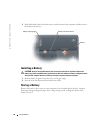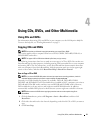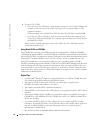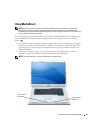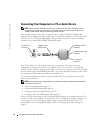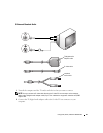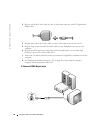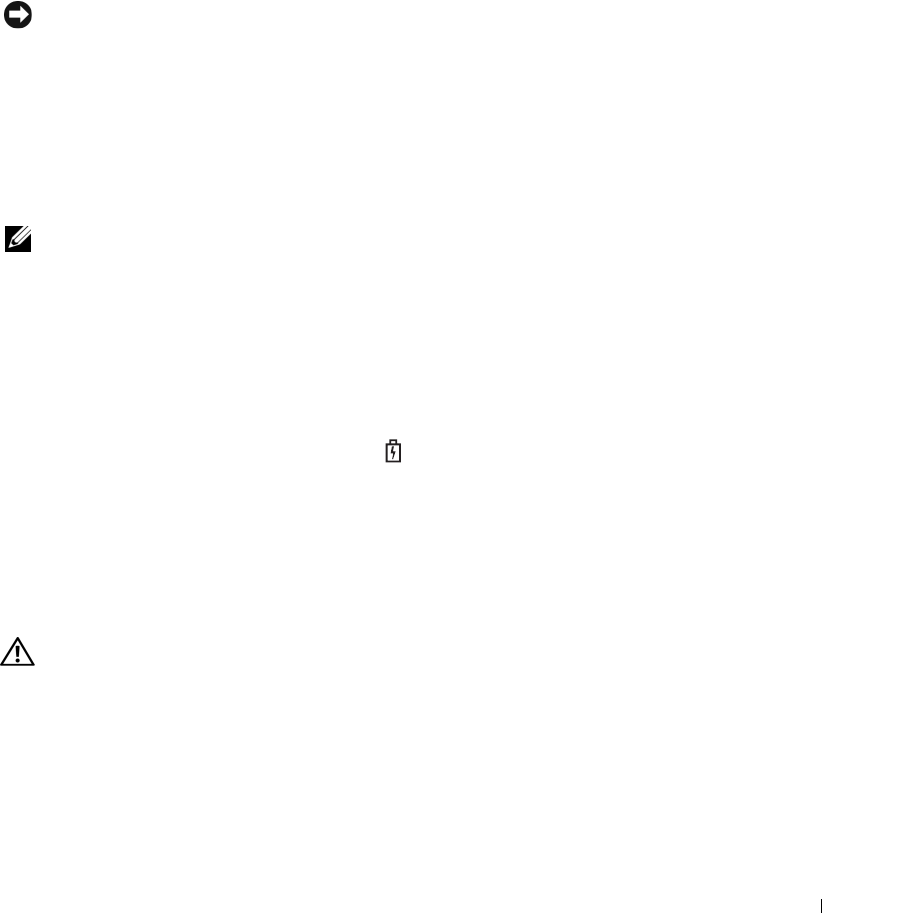
Using a Battery 29
Charge Gauge
Press the status button on the battery charge gauge to illuminate the charge-level lights. Each
light represents approximately 20 percent of the total battery charge. For example, if the battery
has 80 percent of its charge remaining, four of the lights are on. If no lights appear, the battery
has no charge.
Low-Battery Warning
NOTICE: To avoid losing or corrupting data, save your work immediately after a low-battery warning.
Then connect the computer to an electrical outlet. If the battery runs completely out of power, hibernate
mode begins automatically.
A pop-up window warns you when the battery charge is approximately 90 percent depleted. For
more information about low-battery alarms, see "Power Management" in the Dell Inspiron Help
file. To access the help file, see "Finding Information" on page 9.
Charging the Battery
NOTE: The AC adapter charges a completely discharged battery in approximately 2 hours with the
computer turned off. Charge time is longer with the computer turned on. You can leave the battery in the
computer as long as you like. The battery’s internal circuitry prevents the battery from overcharging.
When you connect the computer to an electrical outlet or install a battery while the computer is
connected to an electrical outlet, the computer checks the battery charge and temperature. If
necessary, the AC adapter then charges the battery and maintains the battery charge.
If the battery is hot from being used in your computer or being in a hot environment, the
battery may not charge when you connect the computer to an electrical outlet.
The battery is too hot to start charging if the light flashes alternately green and orange.
Disconnect the computer from the electrical outlet and allow the computer and the battery to
cool to room temperature. Then connect the computer to an electrical outlet to continue
charging the battery.
For more information about resolving problems with a battery, see "Power Problems" on page 67.
Removing a Battery
CAUTION: Before performing these procedures, disconnect the modem from the telephone wall jack.
1
Ensure that the computer is turned off.
2
If the computer is connected to a docking device (docked), undock it. See the documentation
that came with your docking device for instructions.