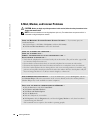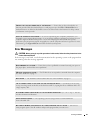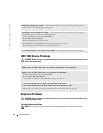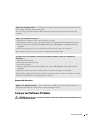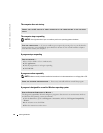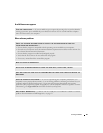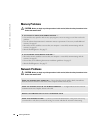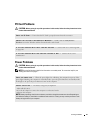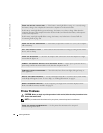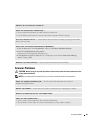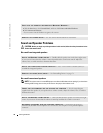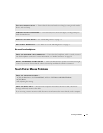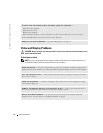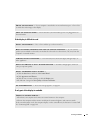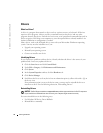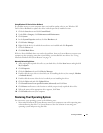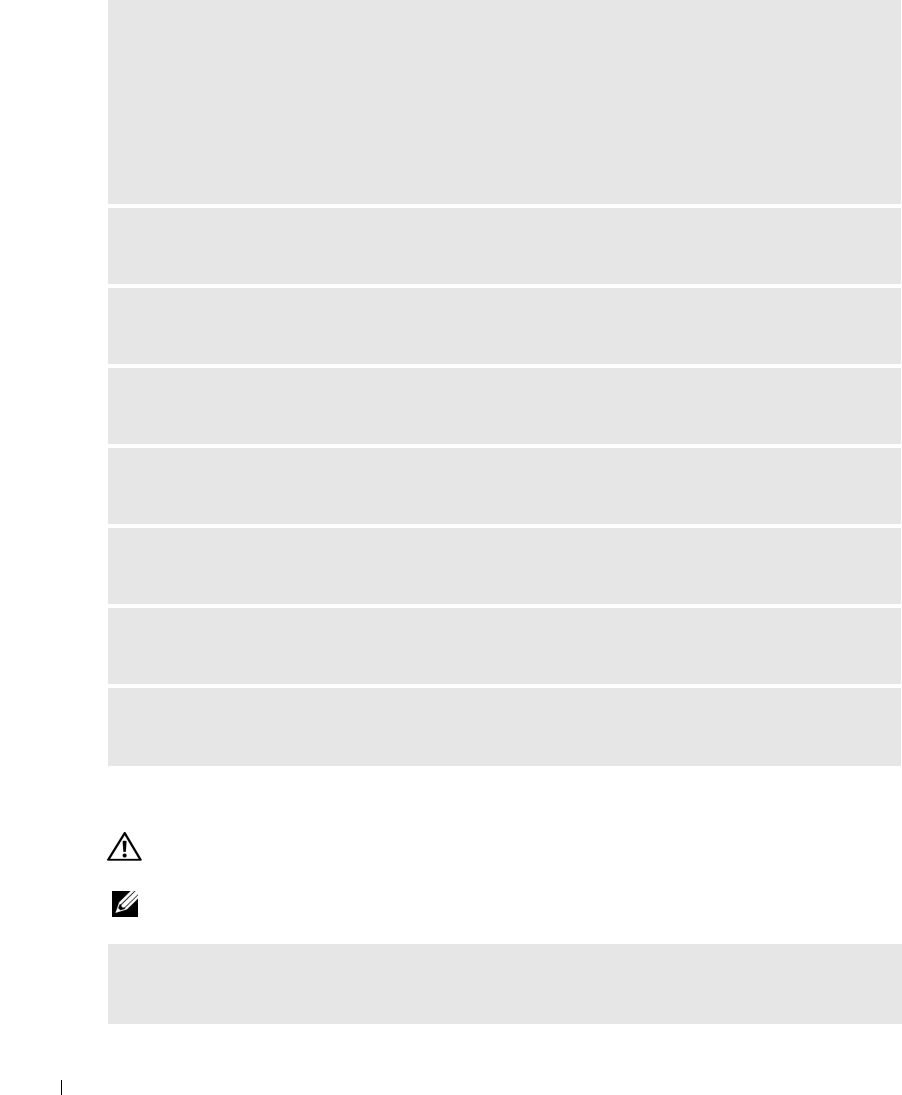
68 Solving Problems
www.dell.com | support.dell.com
Printer Problems
CAUTION: Before you begin any of the procedures in this section, follow the safety instructions in the
Product Information Guide.
NOTE: If you need technical assistance for your printer, contact the printer’s manufacturer.
CHECK THE BATTERY STATUS LIGHT — If the battery status light flashes orange or is a steady orange,
the battery charge is low or depleted. Connect the computer to an electrical outlet.
If the battery status light flashes green and orange, the battery is too hot to charge. Shut down the
computer, disconnect the computer from the electrical outlet, and then let the battery and computer
cool to room temperature.
If the battery status light rapidly flashes orange, the battery may be defective. Contact Dell. See
"Contacting Dell" on page 108.
CHECK THE BATTERY TEMPERATURE — If the battery temperature is below 0° C (32° F), the computer
will not start up.
TEST THE ELECTRICAL OUTLET — Ensure that the electrical outlet is working by testing it with another
device, such as a lamp.
CHECK THE AC ADAPTER — Check the AC adapter cable connections. If the AC adapter has a light,
ensure that the light is on.
CONNECT THE COMPUTER DIRECTLY TO AN ELECTRICAL OUTLET — Bypass power protection devices,
power strips, and the extension cable to verify that the computer turns on.
ELIMINATE POSSIBLE INTERFERENCE — Turn off nearby fans, fluorescent lights, halogen lamps, or
other appliances.
ADJUST THE POWER PROPERTIES — See the Dell Inspiron Help file or search for the keyword standby
in the Help and Support Center. To access help, see "Finding Information" on page 9.
RESEAT THE MEMORY MODULES — If the computer power light turns on but the display remains
blank, reinstall the memory modules. See page 85.
CHECK THE PRINTER DOCUMENTATION — See the printer documentation for setup and
troubleshooting information.