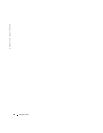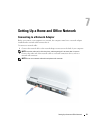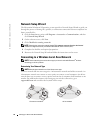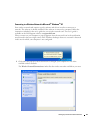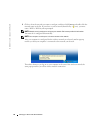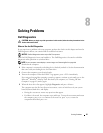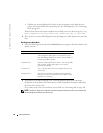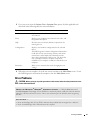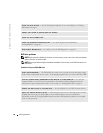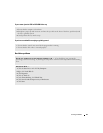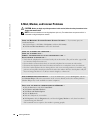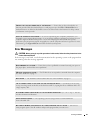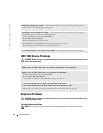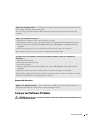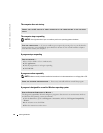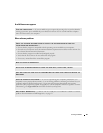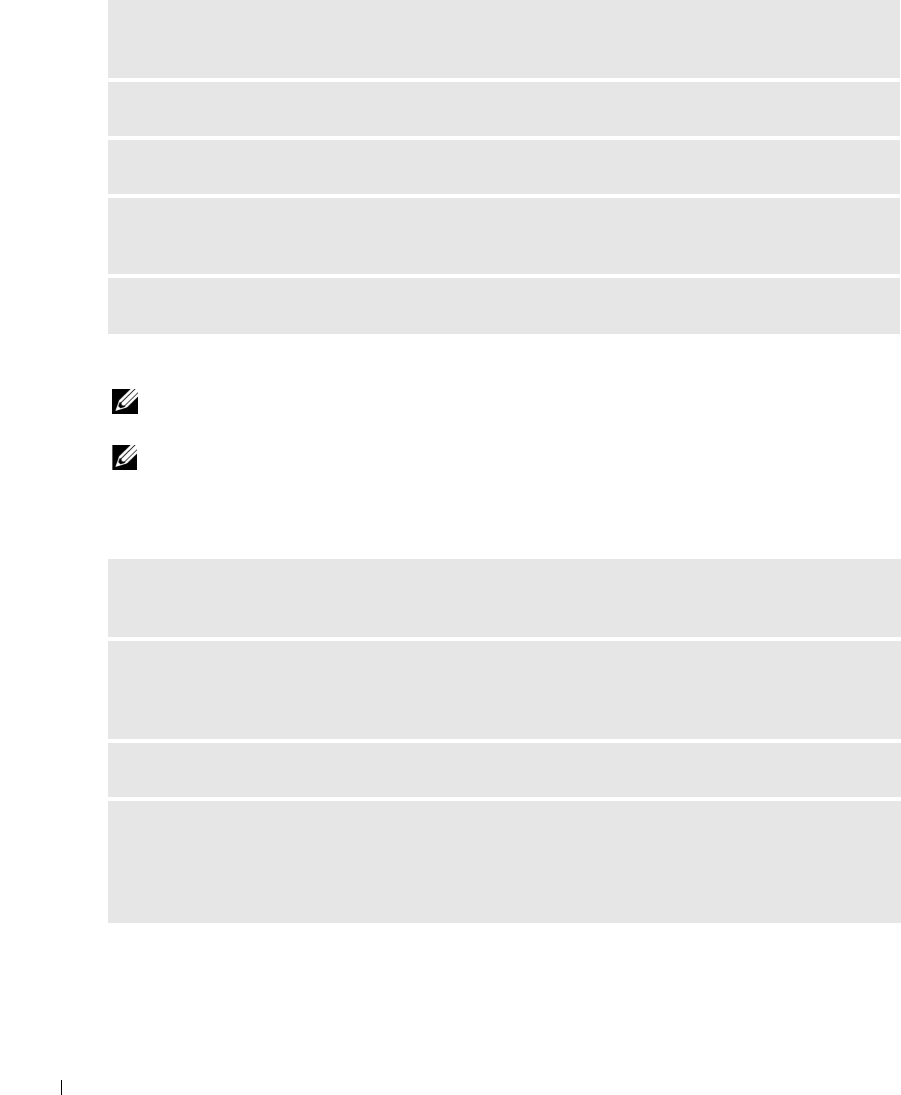
58 Solving Problems
www.dell.com | support.dell.com
DVD drive problems
NOTE: High-speed CD or DVD drive vibration is normal and may cause noise, which does not indicate a
defect in the drive or the CD or DVD.
NOTE: Because of different regions worldwide and different disc formats, not all DVD titles work in all
DVD drives.
Problems writing to a DVD+RW drive
CLEAN THE DRIVE OR DISK —
See
the Dell Inspiron Help file. To access the help file, see "Finding
Information" on page 9.
ENSURE THAT THE CD IS SNAPPED ONTO THE SPINDLE
CHECK THE CABLE CONNECTIONS
CHECK FOR HARDWARE INCOMPATIBILITIES — See "Resolving Software and Hardware
Incompatibilities" on page 80.
RUN THE DELL DIAGNOSTICS — See "When to Use the Dell Diagnostics" on page 55.
CLOSE OTHER PROGRAMS — The DVD+RW drive must receive a steady stream of data when writing.
If the stream is interrupted, an error occurs. Try closing all programs before you write to the DVD+RW.
TURN OFF STANDBY MODE IN WINDOWS BEFORE WRITING TO A DVD+RW DISC — See the Dell
Inspiron Help file or search for the keyword standby in the Windows Help and Support Center for
information on power management modes. To access help, see "Finding Information" on page 9.
CHANGE THE WRITE SPEED TO A SLOWER RATE — See the help files for your DVD creation software.
VERIFY THE CORRECT MEDIA IS IN USE — DVD+RW drives may use any CD media such as CD-R or
CD-RW, but when using your DVD+RW to write to DVD media, be sure to use DVD+R or
DVD+RW media only. Using DVD-R/RW media may lead to DVD playback problems or incomplete
write or verify operations.