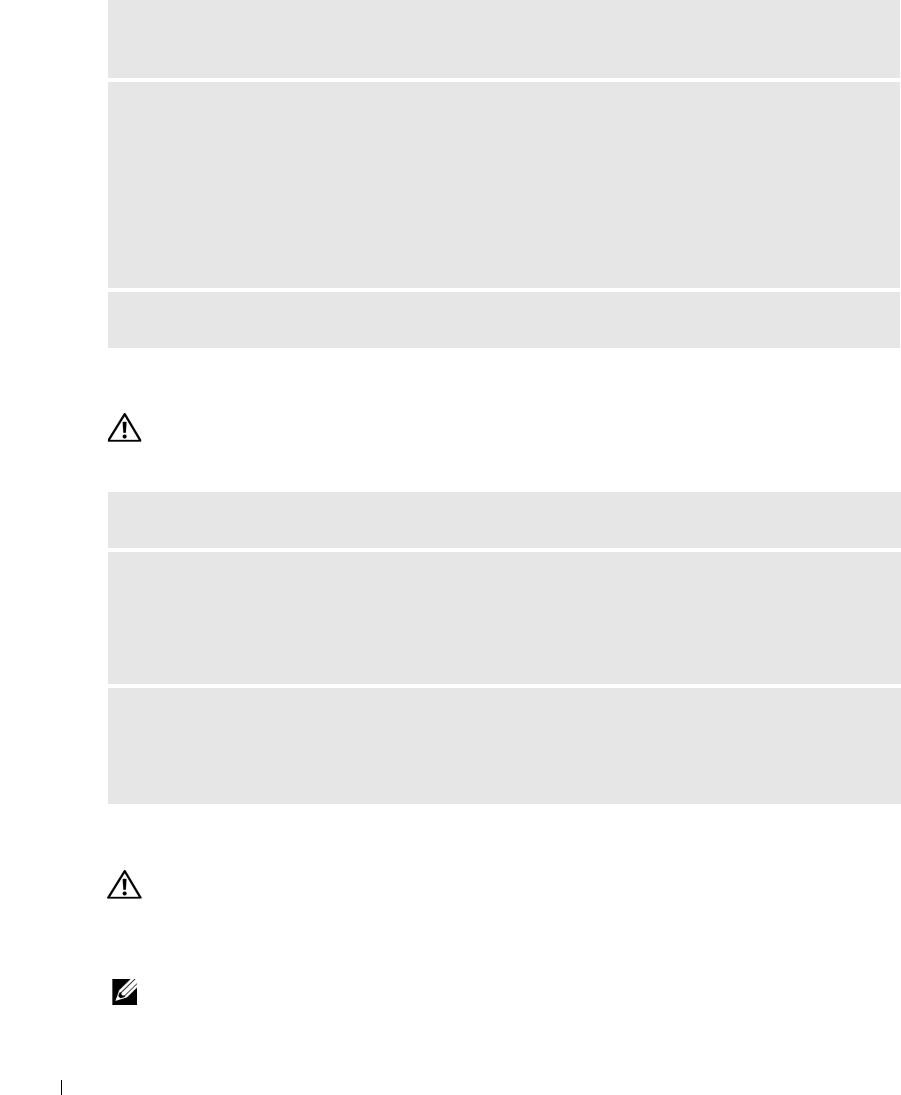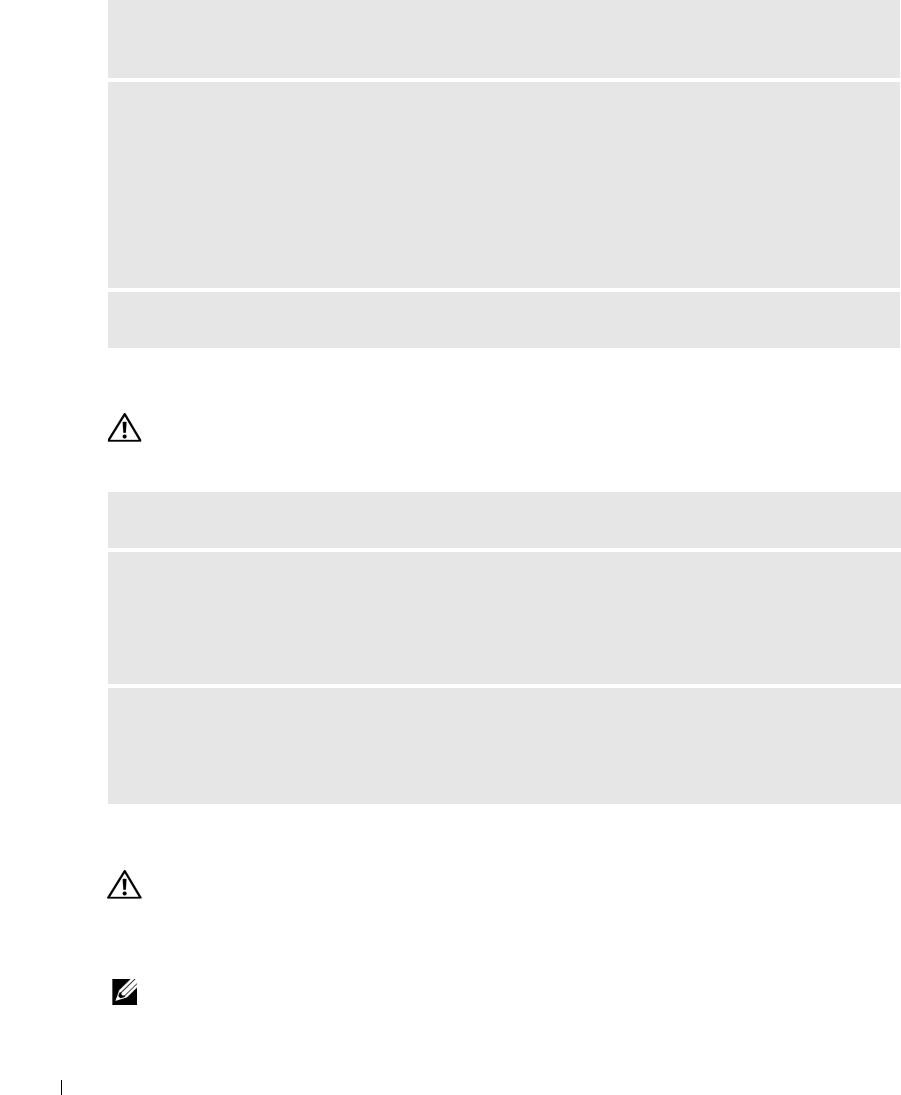
62 Solving Problems
www.dell.com | support.dell.com
IEEE 1394 Device Problems
CAUTION: Before you begin any of the procedures in this section, follow the safety instructions in the
Product Information Guide.
Keyboard Problems
CAUTION: Before you begin any of the procedures in this section, follow the safety instructions in the
Product Information Guide.
External keyboard problems
NOTE: When you attach an external keyboard, the integrated keyboard remains fully functional.
OPERATING SYSTEM NOT FOUND — Reinstall the hard drive. See page 83. If the problem persists,
contact Dell. See "Contacting Dell" on page 108.
A REQUIRED .DLL FILE WAS NOT FOUND — The program that you are trying to open is missing an
essential file. Remove and then reinstall the program.
1
Click the
Start
button and click
Control Panel
.
2
Click
Add or Remove Programs
.
3
Select the program you want to remove.
4
Click
Remove
or
Change/Remove
and follow the prompts on the screen.
5
See the program documentation for installation instructions.
X:\ IS NOT ACCESSIBLE. THE DEVICE IS NOT READY — Insert a disk into the drive and try again.
ENSURE THAT THE IEEE 1394 DEVICE IS PROPERLY INSERTED INTO THE CONNECTOR
ENSURE THAT THE IEEE 1394 DEVICE IS RECOGNIZED BY WINDOWS —
1
Click the
Start
button and click
Control Panel
.
2
Click
Printers and Other Hardware
.
If your IEEE 1394 device is listed, Windows recognizes the device.
IF YOU HAVE PROBLEMS WITH A DELL-PROVIDED IEEE 1394 DEVICE —
I
F YOU HAVE PROBLEMS WITH AN IEEE 1394 DEVICE NOT PROVIDED BY DELL —
Contact Dell or the IEEE 1394 device manufacturer. See "Contacting Dell" on page 108.