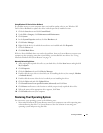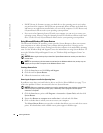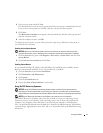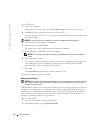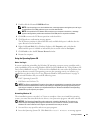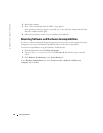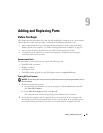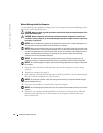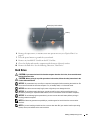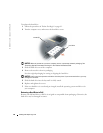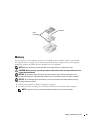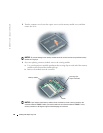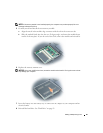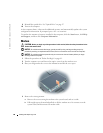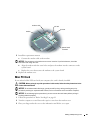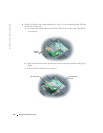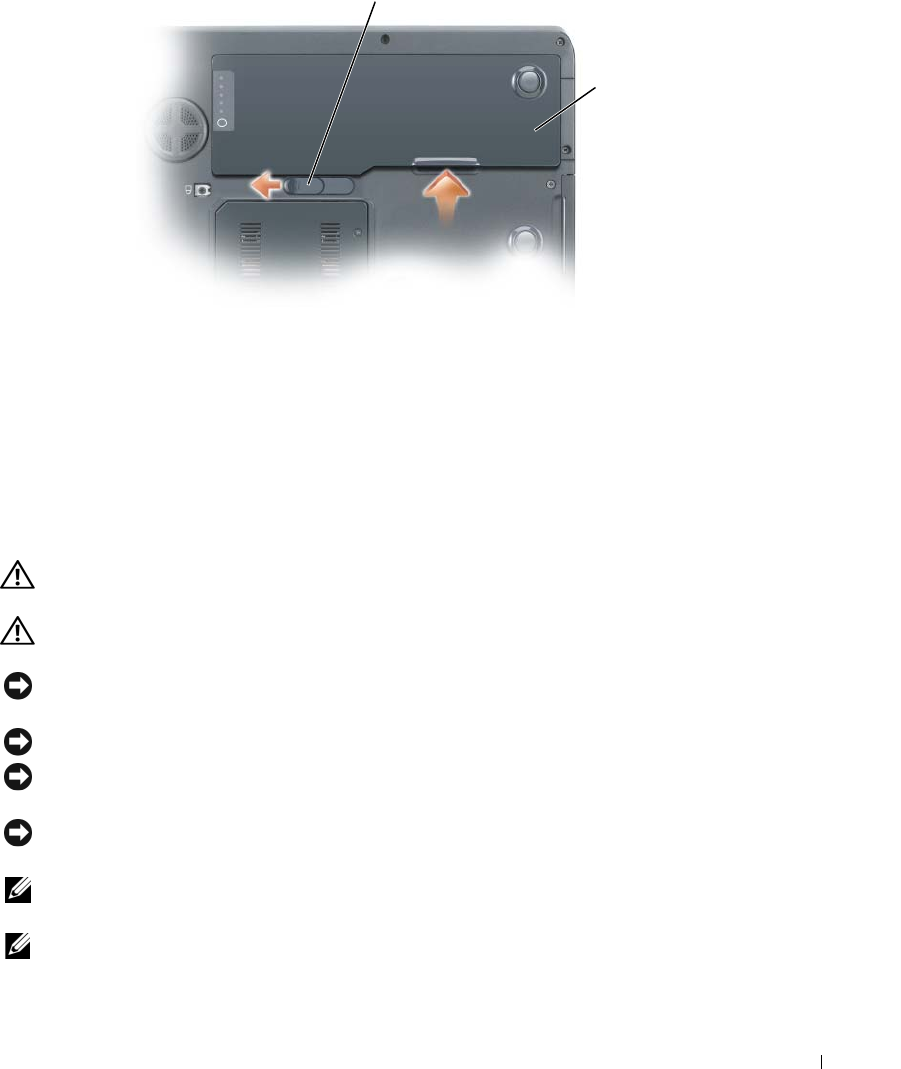
Adding and Replacing Parts 83
6
Remove the optical drive, if installed, from the optical drive bay. See "Optical Drive" on
page 97.
7
Press the power button to ground the system board.
8
Remove any installed PC Cards from the PC Card slot.
9
Close the display and turn the computer upside down on a flat work surface.
10
Remove the hard drive. See the following subsection, "Hard Drive."
Hard Drive
CAUTION: If you remove the hard drive from the computer when the drive is hot, do not touch the metal
housing of the hard drive.
CAUTION: Before you begin any of the procedures in the section, follow the safety instructions in the
Product Information Guide.
NOTICE: To prevent data loss, turn off your computer (see page 81) before removing the hard drive. Do
not remove the hard drive while the computer is on, in standby mode, or in hibernate mode.
NOTICE: Hard drives are extremely fragile; even a slight bump can damage the drive.
NOTICE: To avoid electrostatic discharge, ground yourself by using a wrist grounding strap or by
periodically touching an unpainted metal surface (such as a connector on the back of the computer).
NOTICE: To avoid damaging the system board, you must remove the main battery before you begin
working inside the computer.
NOTE: Dell does not guarantee compatibility or provide support for hard drives from sources other
than Dell.
NOTE: If you are installing a hard drive from a source other than Dell, you need to install an operating
system, drivers, and utilities on the new hard drive.
battery
battery-bay latch release