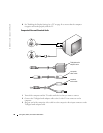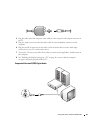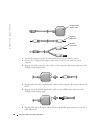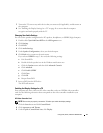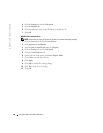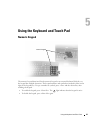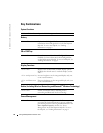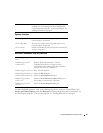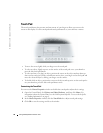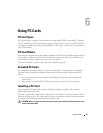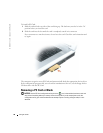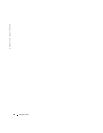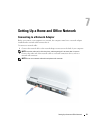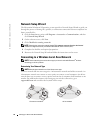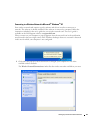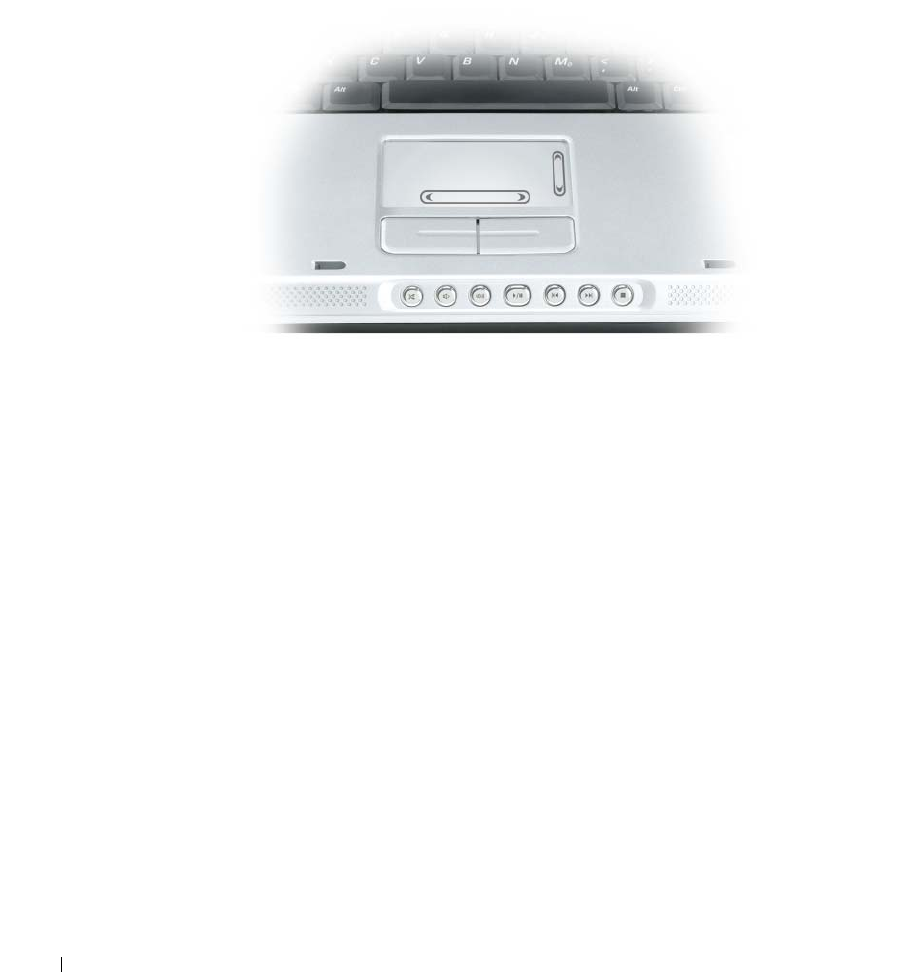
46 Using the Keyboard and Touch Pad
www.dell.com | support.dell.com
Touch Pad
The touch pad detects the pressure and movement of your finger to allow you to move the
cursor on the display. Use the touch pad and touch pad buttons as you would use a mouse.
• To move the cursor, lightly slide your finger over the touch pad.
• To select an object, lightly tap once on the surface of the touch pad or use your thumb to
press the left touch-pad button.
• To select and move (or drag) an object, position the cursor on the object and tap down-up-
down on the touch pad. On the second down motion, leave your finger on the touch pad and
move the selected object by sliding your finger over the surface.
• To double-click an object, position the cursor on the object and tap twice on the touch pad or
use your thumb to press the left touch-pad button twice.
Customizing the Touch Pad
You can use the Mouse Properties window to disable the touch pad or adjust their settings.
1
Open the Control Panel, click
Printers and Other Hardware
, and then click
Mouse
. For
information about the Control Panel, see the
Dell Inspiron Help
file. To access the help file,
see "Finding Information" on page 9.
2
In the
Mouse Properties
window, click the
Touch Pad
tab to adjust touch pad settings.
3
Click
OK
to save the settings and close the window.