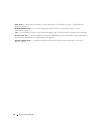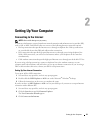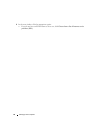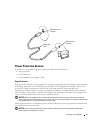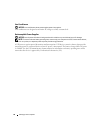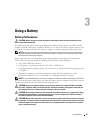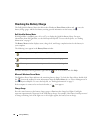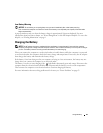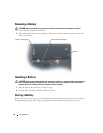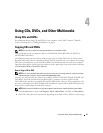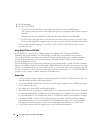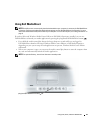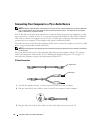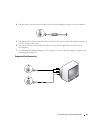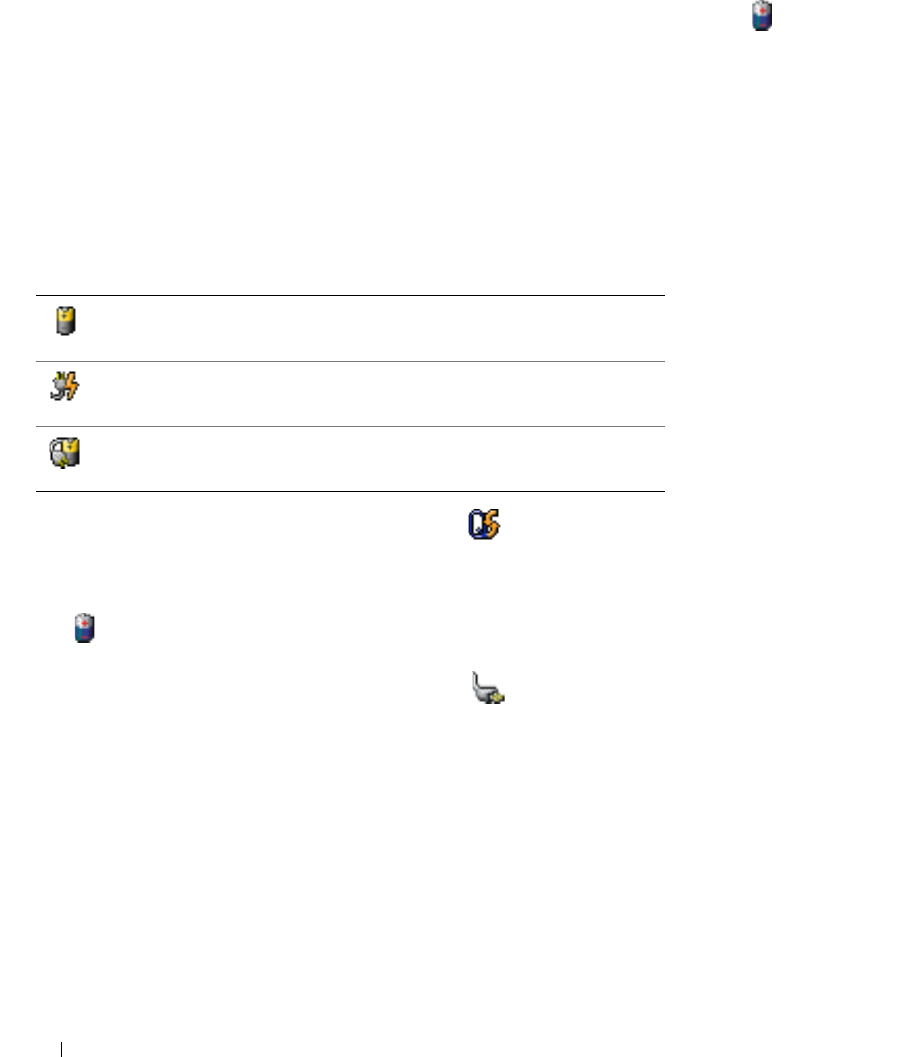
28 Using a Battery
Checking the Battery Charge
The Dell QuickSet Battery Meter, the Microsoft
®
Windows
®
Power Meter
window and icon, the
battery charge gauge, and the low-battery warning provide information on the battery charge.
Dell QuickSet Battery Meter
If Dell QuickSet is installed, press <Fn><F3> to display the QuickSet Battery Meter. For more
information about Dell QuickSet, see the
Dell Inspiron Help
file. To access the help file, see "Finding
Information" on page 9.
The
Battery Meter
window displays status, charge level, and charge completion time for the battery in
your computer.
The following icons appear in the
Battery Meter
window:
For more information about QuickSet, right-click the icon in the taskbar, and click
Help
.
Microsoft Windows Power Meter
The Windows Power Meter indicates the remaining battery charge. To check the Power Meter, double-click
the icon on the taskbar. For more information about the
Power Meter
tab, see "Power Management" in
the
Dell Inspiron Help
file. To access the help file, see "Finding Information" on page 9.
If the computer is connected to an electrical outlet, a icon appears.
Charge Gauge
Press the status button on the battery charge gauge to illuminate the charge-level lights. Each light
represents approximately 20 percent of the total battery charge. For example, if the battery has 80 percent of
its charge remaining, four of the lights are on. If no lights appear, the battery has no charge.
The computer or docking device is running on battery power.
The computer is connected to AC power and the battery is charging.
The computer is connected to AC power and the battery is fully charged.