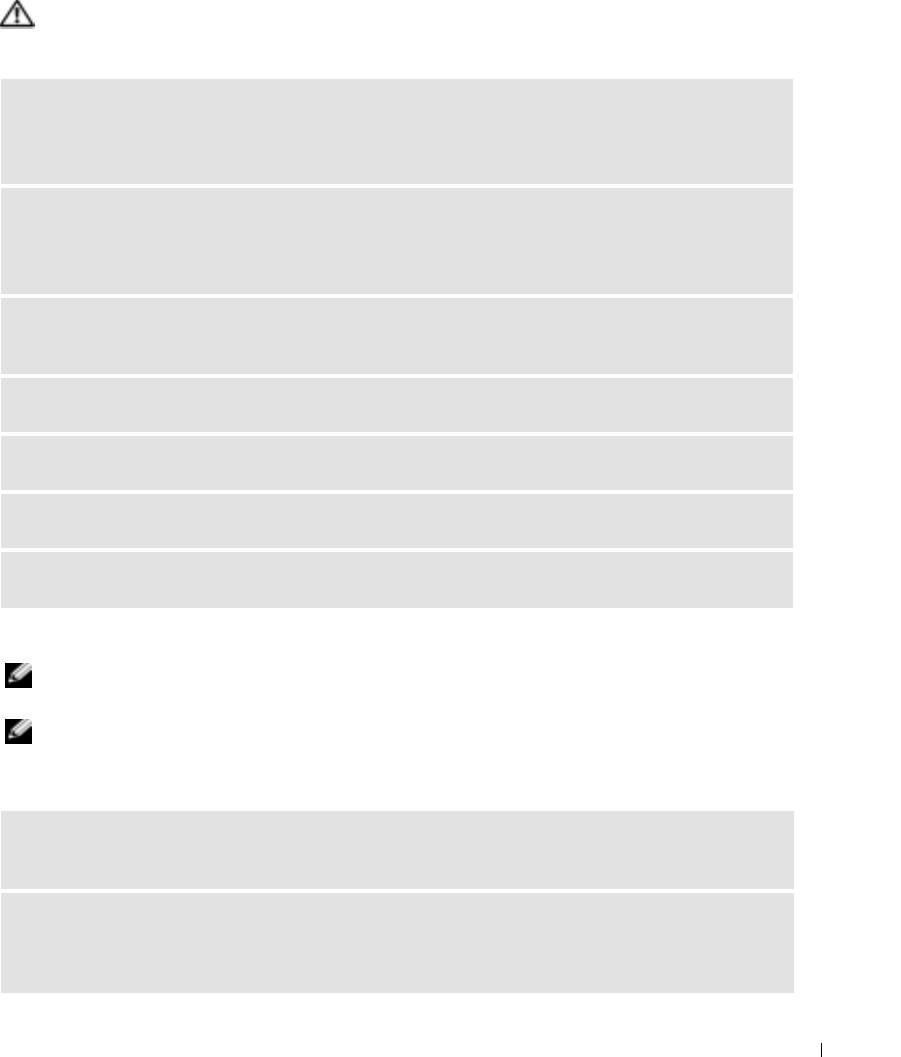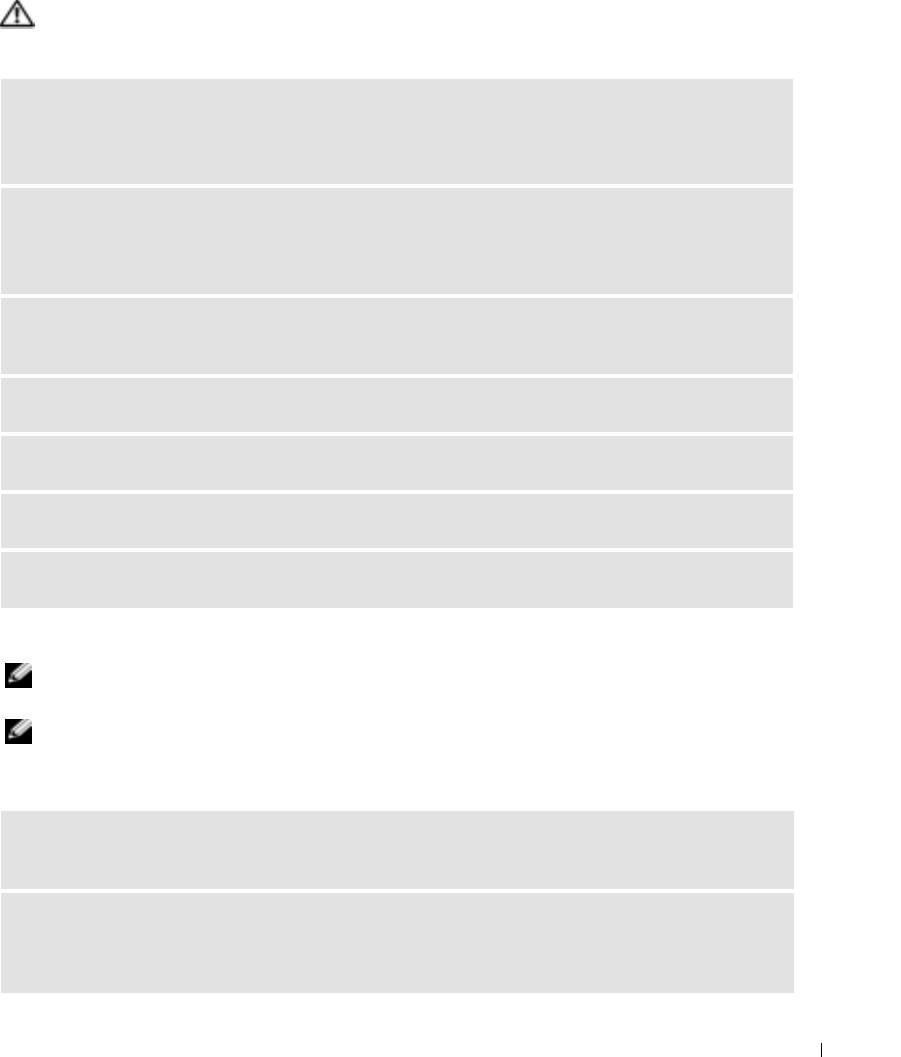
Solving Problems 53
Drive Problems
CAUTION: Before you begin any of the procedures in this section, follow the safety instructions in the
Product Information Guide.
DVD drive problems
NOTE: High-speed CD or DVD drive vibration is normal and may cause noise, which does not indicate a defect in
the drive or the CD or DVD.
NOTE: Because of different regions worldwide and different disc formats, not all DVD titles work in all DVD drives.
Problems writing to a DVD+RW drive
ENSURE THAT MICROSOFT
®
WINDOWS
®
RECOGNIZES THE DRIVE — Click the Start button and click
My Computer. If the floppy, CD, or DVD drive is not listed, perform a full scan with your antivirus software
to check for and remove viruses. Viruses can sometimes prevent Windows from recognizing the drive.
TEST THE DRIVE —
• Insert another floppy disk, CD, or DVD to eliminate the possibility that the original one is defective.
• Insert a bootable floppy disk and restart the computer.
CLEAN THE DRIVE OR DISK —
See
the Dell Inspiron Help file. To access the help file, see "Finding
Information" on page 9.
ENSURE THAT THE CD IS SNAPPED ONTO THE SPINDLE
CHECK THE CABLE CONNECTIONS
CHECK FOR HARDWARE INCOMPATIBILITIES — See "Restoring Your Operating System" on page 71.
RUN THE DELL DIAGNOSTICS — See "When to Use the Dell Diagnostics" on page 51.
CLOSE OTHER PROGRAMS — The DVD+RW drive must receive a steady stream of data when writing.
If the stream is interrupted, an error occurs. Try closing all programs before you write to the DVD+RW.
TURN OFF STANDBY MODE IN WINDOWS BEFORE WRITING TO A DVD+RW DISC — See the
Dell Inspiron Help file or search for the keyword standby in the Windows Help and Support Center for
information on power management modes. To access help, see "Finding Information" on page 9.