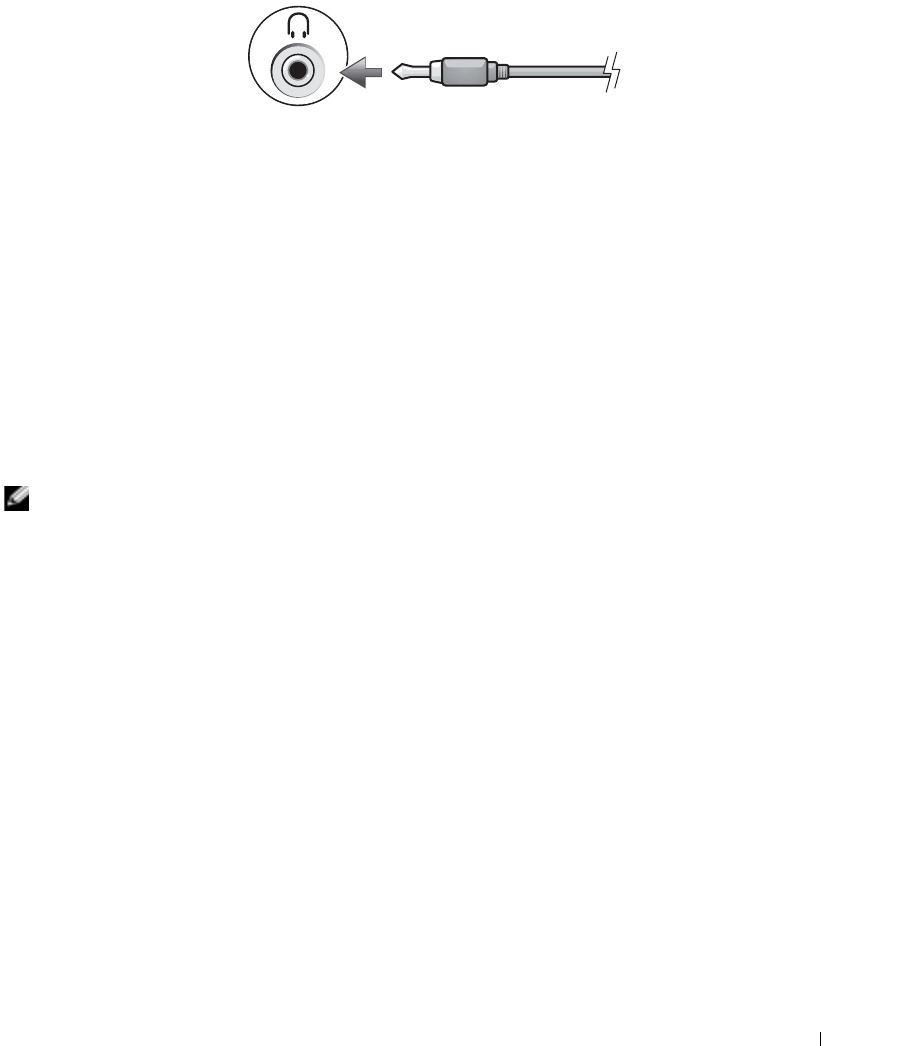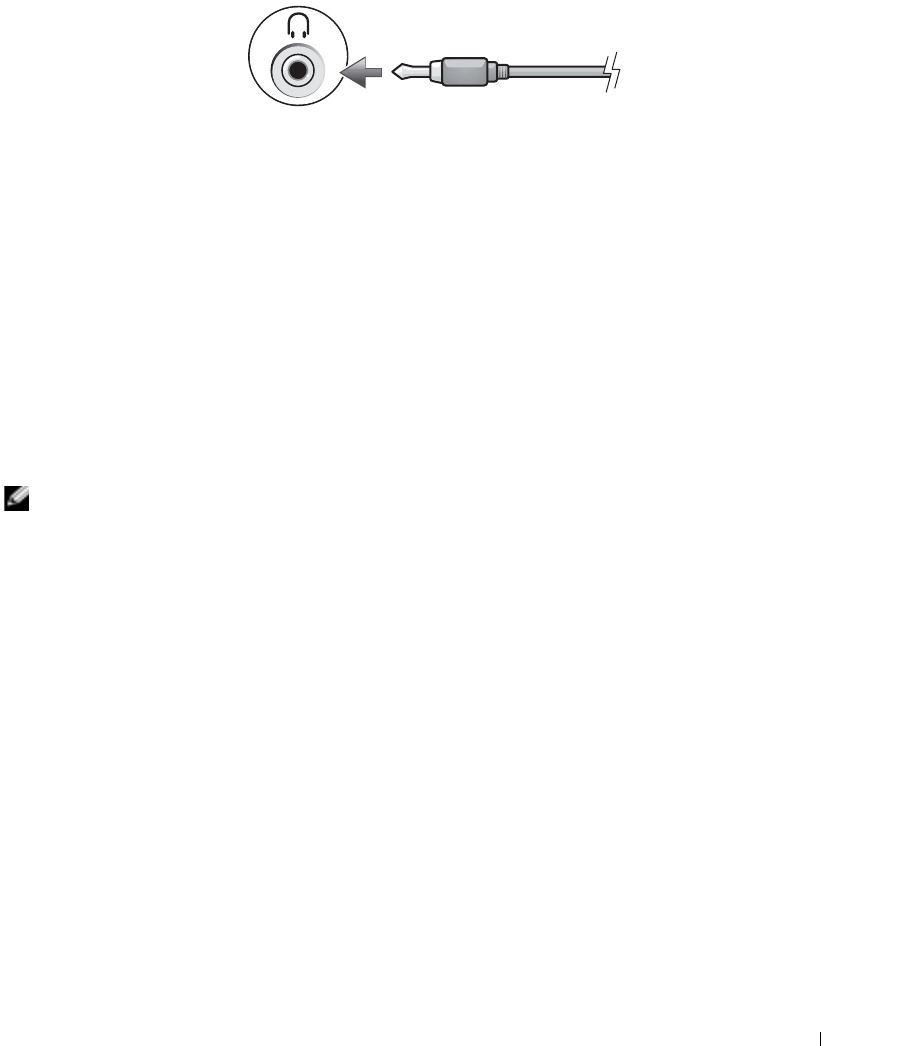
Using CDs, DVDs, and Other Multimedia 37
5
Plug the single-connector end of the audio cable in to the headphone connector on the computer.
6
Plug the two RCA connectors on the other end of the audio cable in to the audio input connectors on
your TV or other audio device.
7
Turn on the TV and any audio device that you connected (if applicable), and then turn on
the computer.
8
See "Enabling the Display Settings for a TV" on page 37 to ensure that the computer recognizes and
works properly with the TV.
Enabling the Display Settings for a TV
Your computer may have either a video-controller card or a video controller on the system board (known as
an
integrated
video controller). See the following subsection that corresponds to the video controller
installed in your computer.
Video-Controller Card
NOTE: Ensure that you properly connect the TV before you enable the display settings.
1
Click the
Start
button and click
Control Panel
.
2
Click
Appearances and Themes
.
3
Under
or pick a Control Panel icon
, click
Display
.
4
Click the
Settings
tab and click
Advanced
.
5
Click the
Displays
tab.
6
Click the upper-left corner of the
TV
button to enable the TV.
7
Click
OK
.