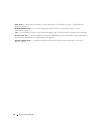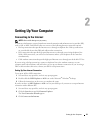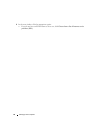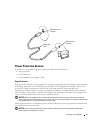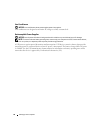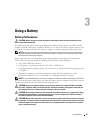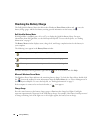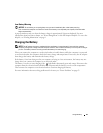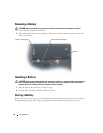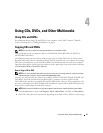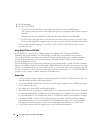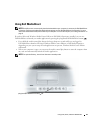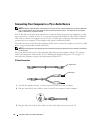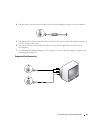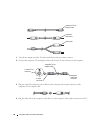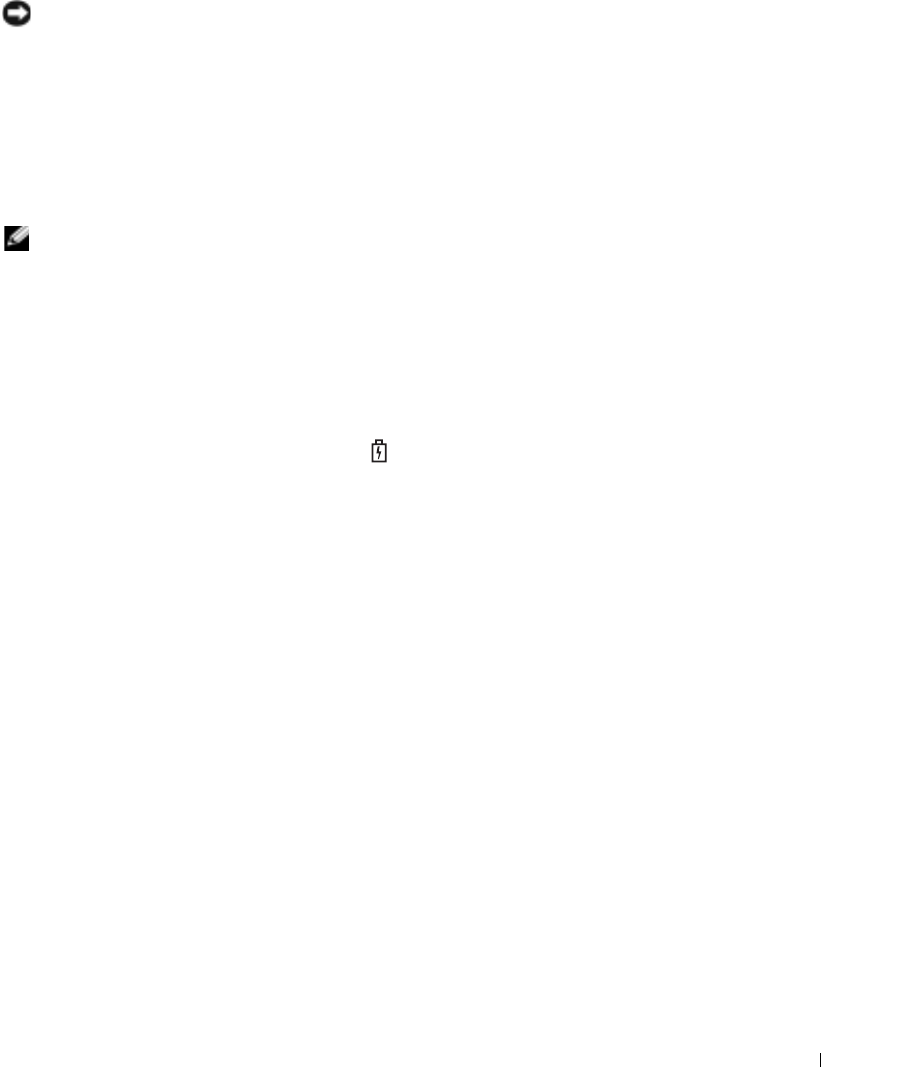
Using a Battery 29
Low-Battery Warning
NOTICE: To avoid losing or corrupting data, save your work immediately after a low-battery warning.
Then connect the computer to an electrical outlet. If the battery runs completely out of power, hibernate mode
begins automatically.
A pop-up window warns you when the battery charge is approximately 90 percent depleted. For more
information about low-battery alarms, see "Power Management" in the
Dell Inspiron Help
file. To access the
help file, see "Finding Information" on page 9.
Charging the Battery
NOTE: The AC adapter charges a completely discharged battery in approximately 2 hours with the computer
turned off. Charge time is longer with the computer turned on. You can leave the battery in the computer as long as
you like. The battery’s internal circuitry prevents the battery from overcharging.
When you connect the computer to an electrical outlet or install a battery while the computer is connected
to an electrical outlet, the computer checks the battery charge and temperature. If necessary, the AC adapter
then charges the battery and maintains the battery charge.
If the battery is hot from being used in your computer or being in a hot environment, the battery may not
charge when you connect the computer to an electrical outlet.
The battery is too hot to start charging if the light flashes alternately green and orange. Disconnect the
computer from the electrical outlet and allow the computer and the battery to cool to room temperature.
Then connect the computer to an electrical outlet to continue charging the battery.
For more information about resolving problems with a battery, see "Power Problems" on page 63.