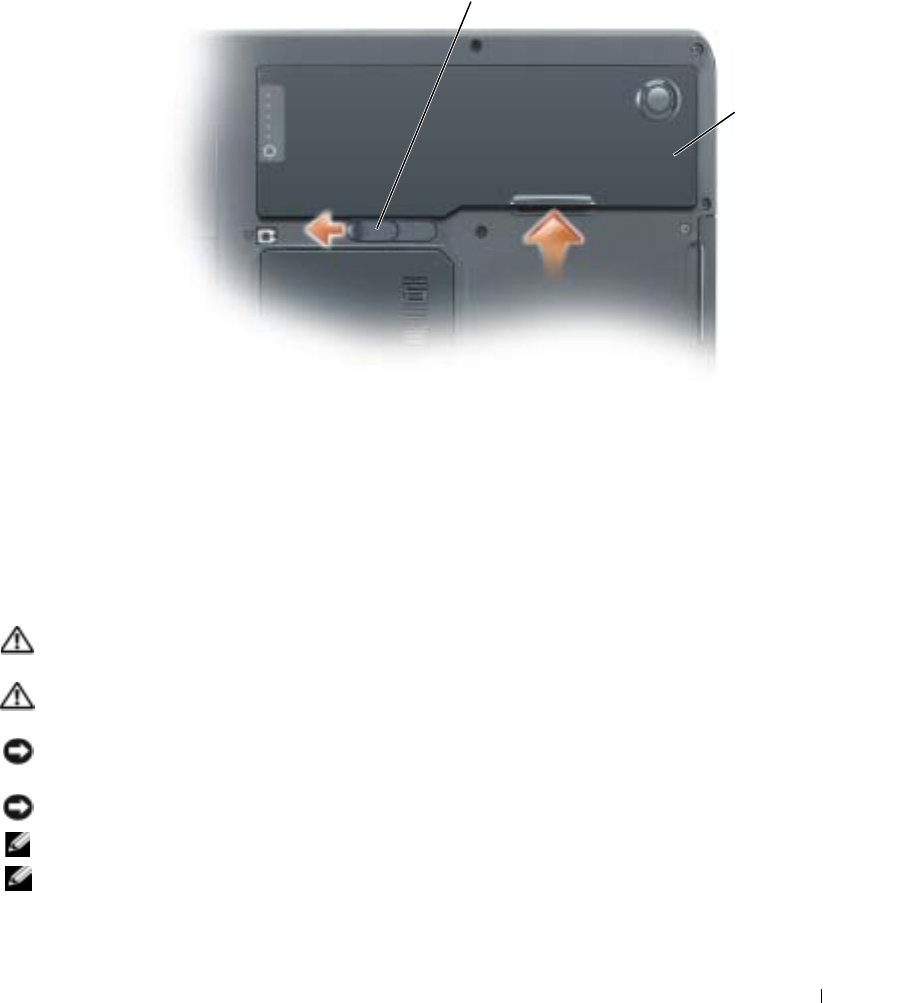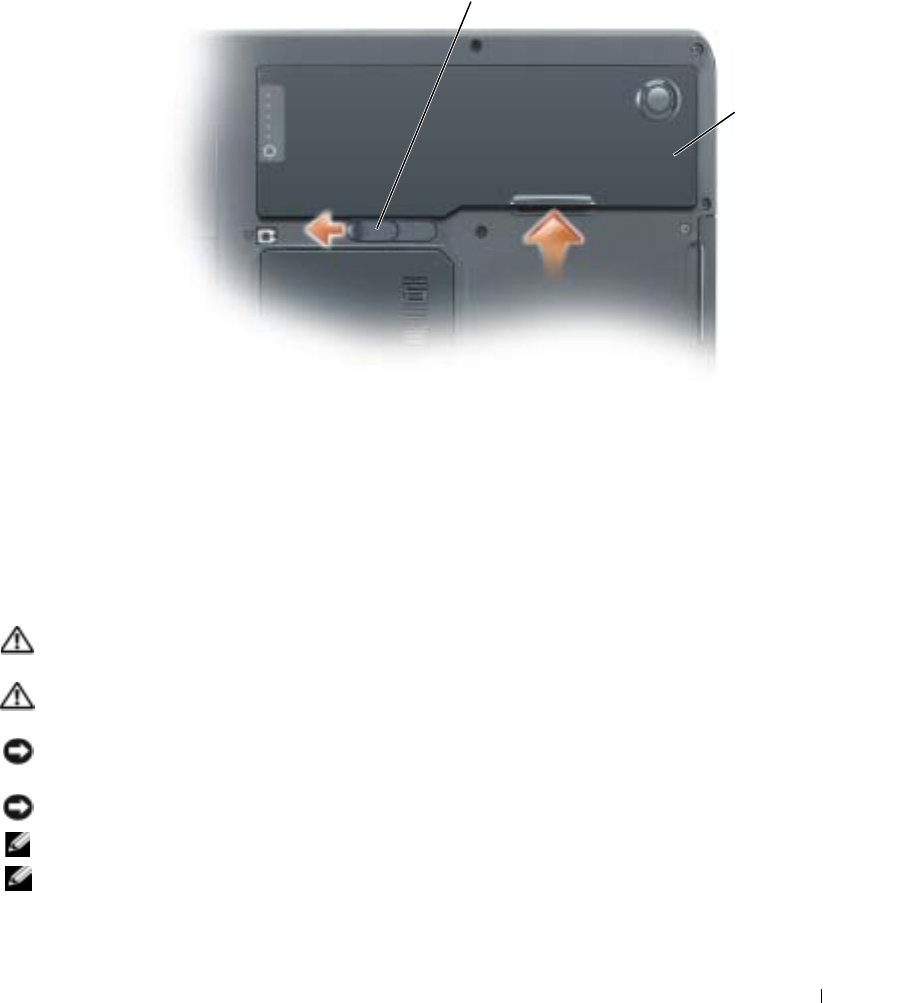
Adding and Replacing Parts 77
4
Disconnect your computer and all attached devices from their electrical outlets, slide and hold the
battery-bay latch release on the bottom of the computer, and then remove the battery from the bay.
5
Remove the optical drive, if installed, from the optical drive bay. See "Optical Drive" on page 88.
6
Press the power button to ground the system board.
7
Remove any installed PC Cards from the PC Card slot. See "Removing a PC Card or Blank" on page 45.
8
Close the display and turn the computer upside down on a flat work surface.
9
Remove the hard drive. See "Hard Drive" on page 77.
Hard Drive
CAUTION: If you remove the hard drive from the computer when the drive is hot, do not touch the metal housing
of the hard drive.
CAUTION: Before you begin any of the procedures in this section, follow the safety instructions in the
Product Information Guide.
NOTICE: To prevent data loss, turn off your computer (see page 75) before removing the hard drive. Do not remove
the hard drive while the computer is on, in standby mode, or in hibernate mode.
NOTICE: Hard drives are extremely fragile; even a slight bump can damage the drive.
NOTE: Dell does not guarantee compatibility or provide support for hard drives from sources other than Dell.
NOTE: If you are installing a hard drive from a source other than Dell, you need to install an operating system,
drivers, and utilities on the new hard drive.
battery
battery-bay latch release