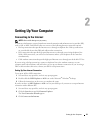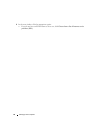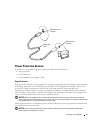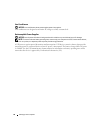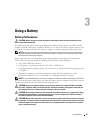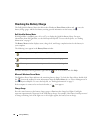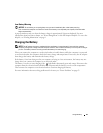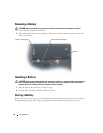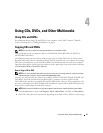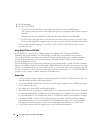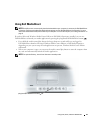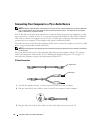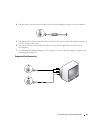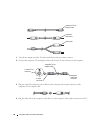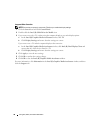Using CDs, DVDs, and Other Multimedia 31
Using CDs, DVDs, and Other Multimedia
Using CDs and DVDs
For information about using CDs and DVDs in your computer, see the
Dell™ Inspiron™ Help
file.
To access the help file, see "Finding Information" on page 9.
Copying CDs and DVDs
NOTE: Ensure that you follow all copyright laws when you create CDs or DVDs.
This section applies only to computers that have a DVD-ROM, DVD+RW, DVD+R, DVD-R, or
DVD/CD-RW combo drive.
The following instructions show how to make an exact copy of a CD or DVD. You can also use Sonic
RecordNow for other purposes, including creating CDs from audio files on your computer and creating
MP3 CDs. For instructions, see the Sonic RecordNow documentation that came with your computer.
Open Sonic RecordNow, click the question mark icon in the upper-right corner of the window, and then
click
RecordNow Help
or
RecordNow Tutorial
.
How to Copy a CD or DVD
NOTE: If you have a DVD/CD-RW combo drive and you experience recording problems, check for available
software patches at the Sonic support website at support.sonic.com.
Currently, five DVD-writable disc formats are available: DVD+R, DVD+RW, DVD-R, DVD-RW, and
DVD-RAM. The DVD-writable drives installed in Dell™ computers can write to DVD+R and
DVD+RW media, and they can read DVD-R and DVD-RW media. However, DVD-writable drives do
not write to and might not read DVD-RAM media. In addition, commercially available DVD players for
home theater systems might not read all five formats.
NOTE: Most commercial DVDs have copyright protection and cannot be copied using Sonic RecordNow.
1
Click the
Start
button, point to
All Programs
→
Sonic
→
RecordNow!
, and then click
RecordNow!
2
Click either the audio tab or the data tab, depending on the kind of CD or DVD you want to copy.