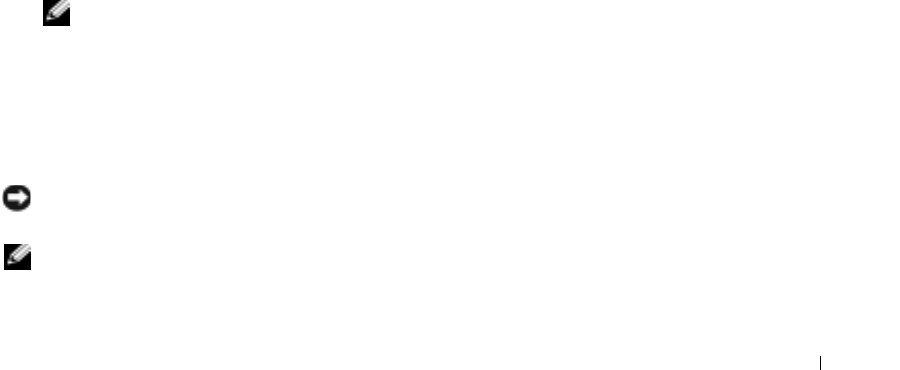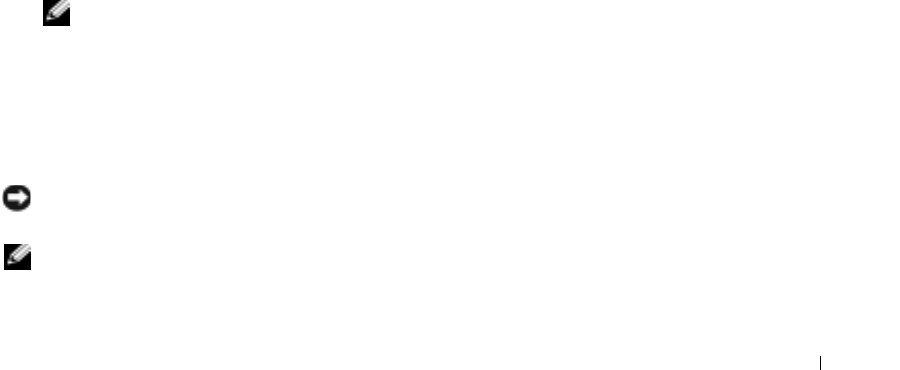
Solving Problems 71
If Device Driver Rollback does not resolve the problem, then use System Restore to return your computer to
the operating state that existed before you installed the new driver. See "Using Microsoft
Windows XP
System Restore" on page 71.
Manually Reinstalling Drivers
1
After copying the required driver files to your hard drive, click the
Start
button and right-click
My
Computer
.
2
Click
Properties
.
3
Click the
Hardware
tab and click
Device Manager
.
4
Double-click the type of device for which you are installing the driver (for example,
Modems
or
Infrared devices
).
5
Double-click the name of the device for which you are installing the driver.
6
Click the
Driver
tab and click
Update Driver
.
7
Click
Install from a list or specific location (Advanced)
and click
Next
.
8
Click
Browse
and browse to the location to which you previously copied the driver files.
9
When the name of the appropriate driver appears, click
Next
.
10
Click
Finish
and restart your computer.
Restoring Your Operating System
You can restore your operating system in the following ways:
• Microsoft Windows XP System Restore returns your computer to an earlier operating state without
affecting data files.
• Dell PC Restore by Symantec restores your hard drive to the operating state it was in when you
purchased the computer. Dell PC Restore permanently deletes all data on the hard drive and removes
any applications installed after you received the computer.
NOTE: Dell PC Restore is available only on computers purchased in certain regions.
Using Microsoft
Windows XP System Restore
The Microsoft Windows XP operating system provides System Restore to allow you to return your computer
to an earlier operating state (without affecting data files) if changes to the hardware, software, or other
system settings have left the computer in an undesirable operating state. See the Windows Help and
Support Center for information on using System Restore. To access help, see "Finding Information" on page 9.
NOTICE: Make regular backups of your data files. System Restore does not monitor your data files or
recover them.
NOTE: The procedures in this document were written for the Windows default view, so they may not work if you
set your Dell™ computer to the Windows Classic view.