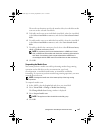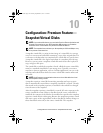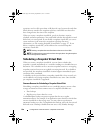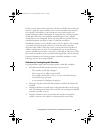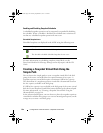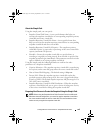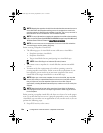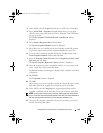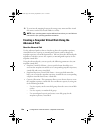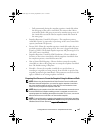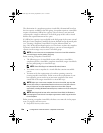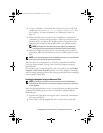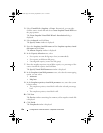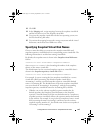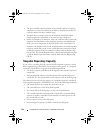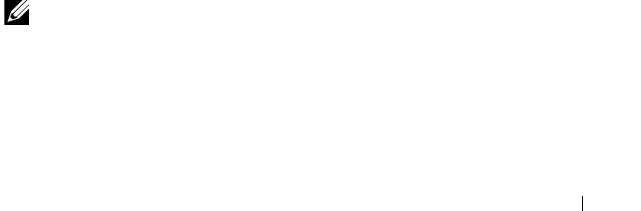
Configuration: Premium Feature—Snapshot Virtual Disks 145
2
In the AMW, select the
Logical
tab and select a valid source virtual disk.
3
Select
Virtual Disk
Snapshot
Create
. Alternatively, you can right-
click the source virtual disk and select Create Snapshot Virtual Disk from
the pop-up menu.
The
Create Snapshot Virtual Disk Wizard - Introduction
dialog is
displayed.
4
Select
Simple (Recommended)
and click
Next
.
The
Specify Snapshot Schedule
window is displayed.
5
Select
Yes
to set up a schedule for the new snapshot virtual disk creation.
To go to this option and create the snapshot immediately, select
No
.
6
If you specified a snapshot schedule, define the schedule details in the
Create Snapshot Schedule
window and click
Next
.
7
Enter the
Snapshot virtual disk name
and the
Snapshot repository virtual
disk name
and click
Next.
The
Specify Snapshot Repository Capacity
window is displayed.
8
Enter the snapshot repository virtual disks capacity as a percentage of the
source virtual disks capacity and click
Next
.
The
Preview
window containing the summary of the snapshot virtual disk
is displayed.
9
Click
Finish
.
The
Completed
window is displayed.
10
Click
OK
.
After creating one or more snapshot virtual disks, mount the source virtual
disk, and restart the host application using that source virtual disk.
11
In the AMW, select the
Mappings
tab, assign mappings between the
snapshot virtual disk and the host that accesses the snapshot virtual disk.
NOTE: In some cases, conflicts may result from mapping the same host to both a
source virtual disk and its associated snapshot virtual disk. This conflict depends on
the host operating system and any virtual disk manager software in use.
12
To register the snapshot virtual disk with the host operating system, run
the host-based hot_add utility.
book.book Page 145 Tuesday, September 27, 2011 3:25 PM