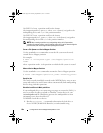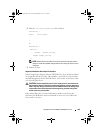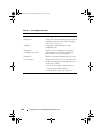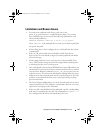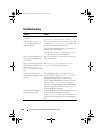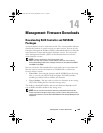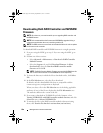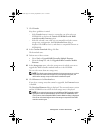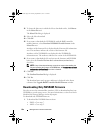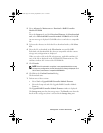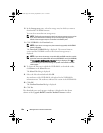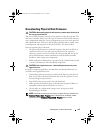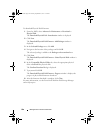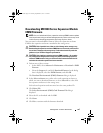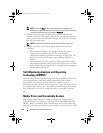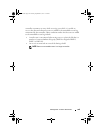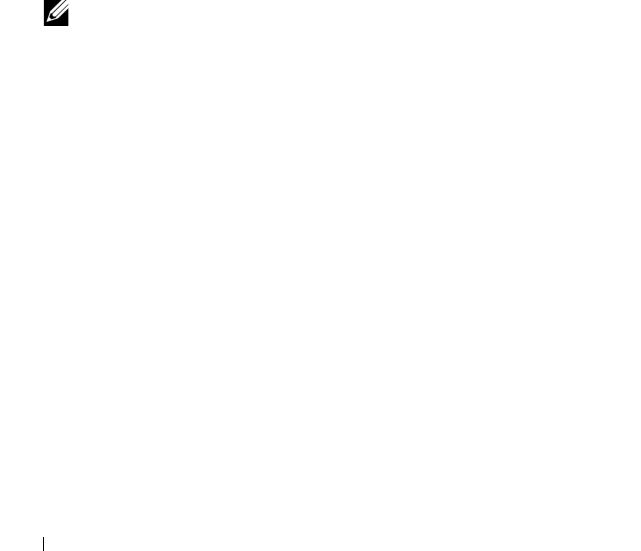
192 Management: Firmware Downloads
12
To locate the directory in which the file to download resides, click
Browse
in the
Select files
area.
The
Select File
dialog is displayed.
13
Select the file to download.
14
Click
OK
.
15
If you want to download the NVSRAM file with the RAID controller
module firmware, select
Download NVSRAM file with firmware
in the
Select files
area.
Attributes of the firmware file is displayed in the Firmware file information
area. The attributes indicate the version of the firmware file.
Attributes of the NVSRAM file are displayed in the NVSRAM file
information area. The attributes indicate the version of the NVSRAM file.
16
If you want to download the file and activate the firmware and NVSRAM
later, select the
Transfer files but don’t activate them (activate later)
check box.
NOTE: If any of the selected storage arrays do not support downloading the
files and activating the firmware or NVSRAM later, the Transfer files but don’t
activate them (activate later) check box is disabled.
17
Click
OK
.
The
Confirm Download
dialog is displayed.
18
Click
Yes
.
The download starts and a progress indicator is displayed in the Status
column of the
Upgrade RAID Controller Module Firmware
window.
Downloading Only NVSRAM Firmware
You also can use the command line interface (CLI) to download and activate
NVSRAM to several storage arrays. For more information, see the PowerVault
Modular Disk Storage Manager online help topics.
To download only NVSRAM firmware:
1
To download the NVSRAM firmware from:
•EMW—Go to step7.
•AMW—Go to step2.
book.book Page 192 Tuesday, September 27, 2011 3:25 PM