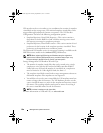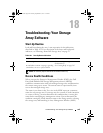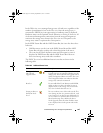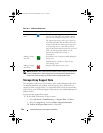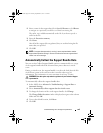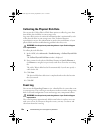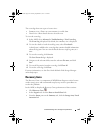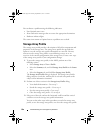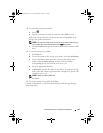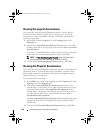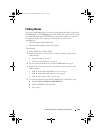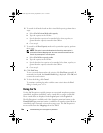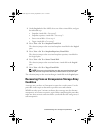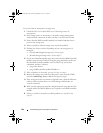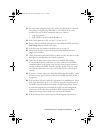236 Troubleshooting: Your Storage Array Software
You can detect a problem using the following indicators:
• Non-Optimal status icons
• Alert notification messages that are sent to the appropriate destinations
• Hardware indicator lights
The status icons return to Optimal status as problems are resolved.
Storage Array Profile
The storage array profile provides a description of all of the components and
properties of the storage array. The storage array profile also provides the
option to save the storage array profile information to a text file. You may
want to use the storage array profile as an aid during recovery or as an
overview of the current configuration of the storage array. Create a new copy
of the storage array profile if your configuration changes.
1
To open the storage array profile, in the AMW, perform one of the
following actions:
• Select
Storage Array
View
Profile
.
• Select the
Summary
tab, and click
Storage Array Profile
in the
Status
area.
• Select the
Support
tab, and click
View Storage Array Profile
.
The
Storage Array Profile
dialog is displayed. The Storage Array Profile
dialog contains several tabs, and the title of each tab corresponds to the
subject of the information contained.
2
Perform one of these actions in the
Storage Array Profile
dialog:
• View detailed information – Go to step 3.
• Search the storage array profile – Go to step 4.
• Save the storage array profile – Go to step 5.
• Close the storage array profile – Go to step 6.
3
Select one of the tabs, and use the horizontal scroll bar and the vertical
scroll bar to view the storage array profile information.
You can use the other steps in this procedure to search the storage array
profile, to save the storage array profile, or to close the storage array profile.
book.book Page 236 Tuesday, September 27, 2011 3:25 PM