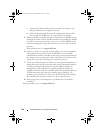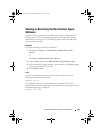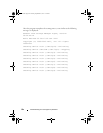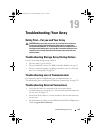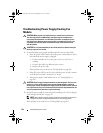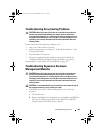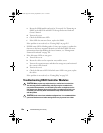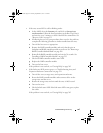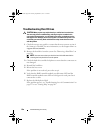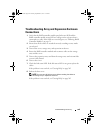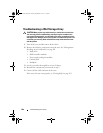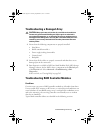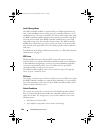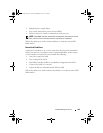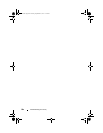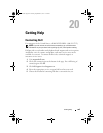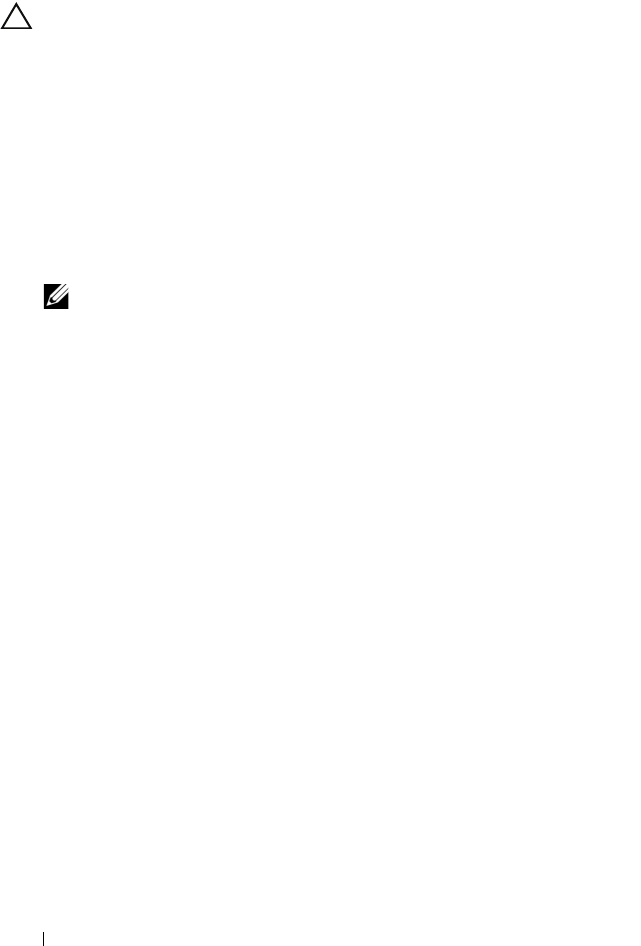
258 Troubleshooting: Your Array
Troubleshooting Hard Drives
CAUTION: Many repairs may only be done by a certified service technician.
You must only perform troubleshooting and simple repairs as authorized in
your product documentation, or as directed by the online or telephone service
and support team. Damage due to servicing that is not authorized by Dell is not
covered by your warranty. Read and follow the safety instructions that came
with the product.
1
Check the storage array profile to ensure that the most current version of
the firmware is installed. For more information, see the
Support Matrix
at
support.dell.com/manuals
.
2
Remove the hard drive from the system. See "Removing a Hard Drive" on
page 204.
NOTE: You must ensure that you check the hard drive indicators before
removing the faulty hard drive from the system.
3
Check the hard drives and the backplane to ensure that the connectors are
not damaged.
4
Reinstall the hard drive.
5
Reboot the host server.
If the problem is not resolved, proceed to step 6.
6
Verify that the RAID controller module port link status LED and the
RAID controller module status LED are solid green for each port that is
connected to a cable.
7
Replace the failed physical disk.
If the problem persists, see "Troubleshooting Loss of Communication" on
page 253 or see "Getting Help" on page 265.
book.book Page 258 Tuesday, September 27, 2011 3:25 PM