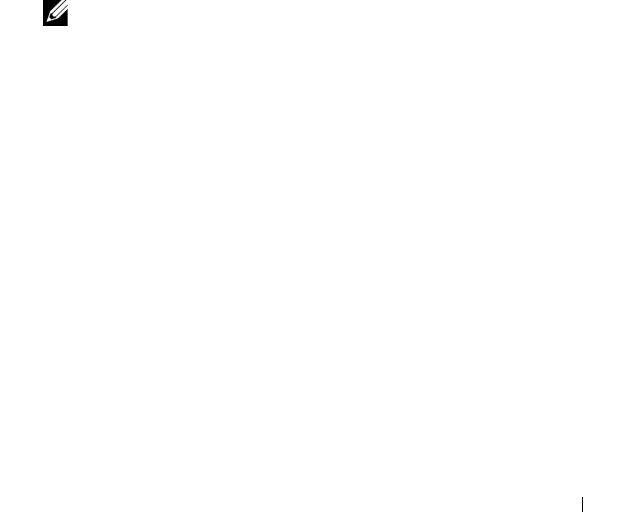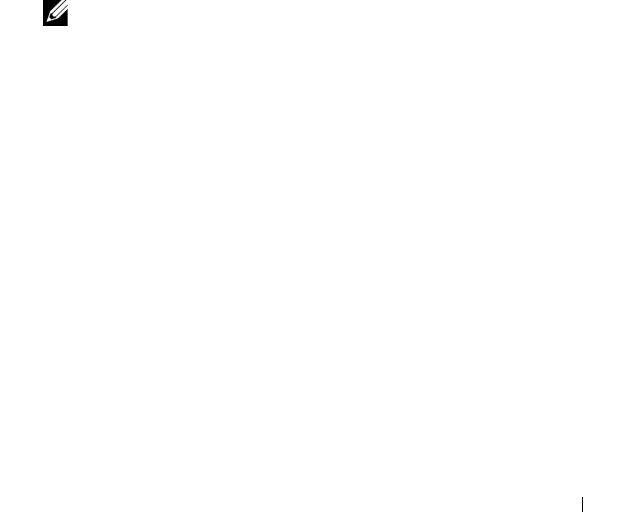
Configuration: Premium Feature—Virtual Disk Copy 173
Setting Copy Priority
You can use the Copy Manager to select the rate at which a virtual disk copy
completes for a selected copy pair. You can change the copy priority for a copy
pair at any of these times:
• Before the virtual disk copy begins
• While the virtual disk copy has a status of In Progress
• When you re-create a virtual disk copy
To set copy priority:
1
In the AMW, select
Virtual Disk
Copy Manager
.
The
Copy Manager
window is displayed.
2
In the table, select one or more copy pairs.
3
Select
Change
Copy Priority
.
The
Change Copy Priority
window is displayed.
4
In the
Copy priority
area, select the appropriate copy priority, depending
on your system performance needs.
NOTE: There are 5 copy priority rates available: lowest, low, medium, high,
and highest. If the copy priority is set at the lowest rate, I/O activity is
prioritized and the virtual disk copy takes longer.
Stopping a Virtual Disk Copy
You can stop a virtual disk copy operation that has an In Progress status, a
Pending status, or a Failed status. Stopping a virtual disk copy that has a
Failed status clears the Needs Attention status displayed for the storage array.
Keep these guidelines in mind when you stop a virtual disk copy:
• To use this option, select only one copy pair in the Copy Manager.
• When the virtual disk copy is stopped, all of the mapped hosts have write
access to the source virtual disk. If data is written to the source virtual disk,
the data on the target virtual disk no longer matches the data on the
source virtual disk.
book.book Page 173 Tuesday, September 27, 2011 3:25 PM