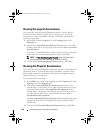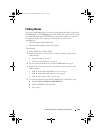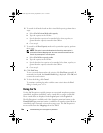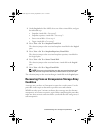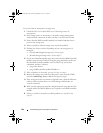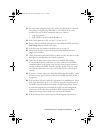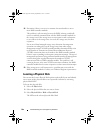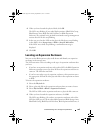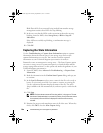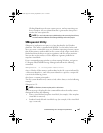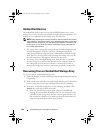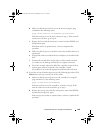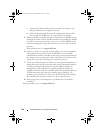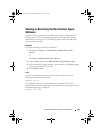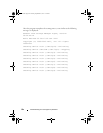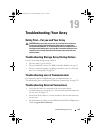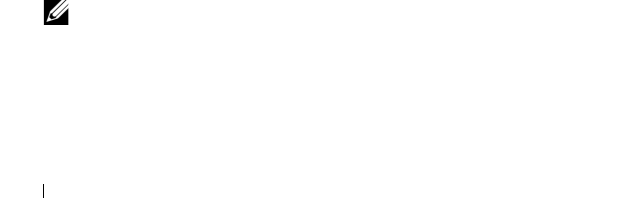
246 Troubleshooting: Your Storage Array Software
Blink Physical Disk) are currently being invoked from another storage
management station, these LEDs also stop blinking.
5
In the rare case that the LEDs on the expansion enclosure do not stop
blinking, from the AMW, select
Storage Array
Blink
Stop All
Indications
.
If the LEDs successfully stop blinking, a confirmation message is
displayed.
6
Click
OK
.
Capturing the State Information
Use the Troubleshooting
Capture State Information option to capture
information about the current state of your storage array and save the
captured information to a text file. You can then send the captured
information to your Technical Support representative for analysis.
Potential to cause an unresponsive storage array – The State Capture option
can cause a storage array to become unresponsive to both the host and the
storage management station. Use this option only under the guidance of your
Technical Support representative.
1
From the AMW, select
Advanced
Troubleshooting
Capture State
Information
.
2
Read the information in the
Confirm State Capture
dialog, and type
yes
to continue.
3
In the
Specify filename
text box, enter a name for the file to be saved, or
browse to a previously saved file if you want to overwrite an existing file.
Use the convention filename.dmp for the name of the file. The suffix
.dmp is added to the file automatically if you do not specify a suffix for the
file.
4
Click
Start
.
NOTE: Each test shows a status of Executing while it is in progress. The test
then shows Completed when it successfully finishes. If any of the tests cannot
be completed, a status of Failed is displayed in the Execution summary
window.
5
Monitor the progress and completion status of all of the tests. When they
finish, click
OK
to close the
State Capture
dialog.
book.book Page 246 Tuesday, September 27, 2011 3:25 PM