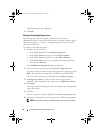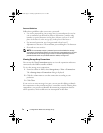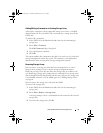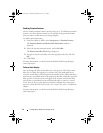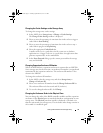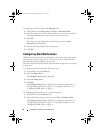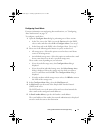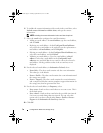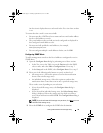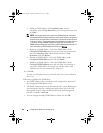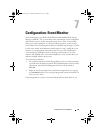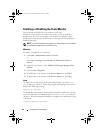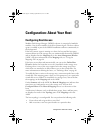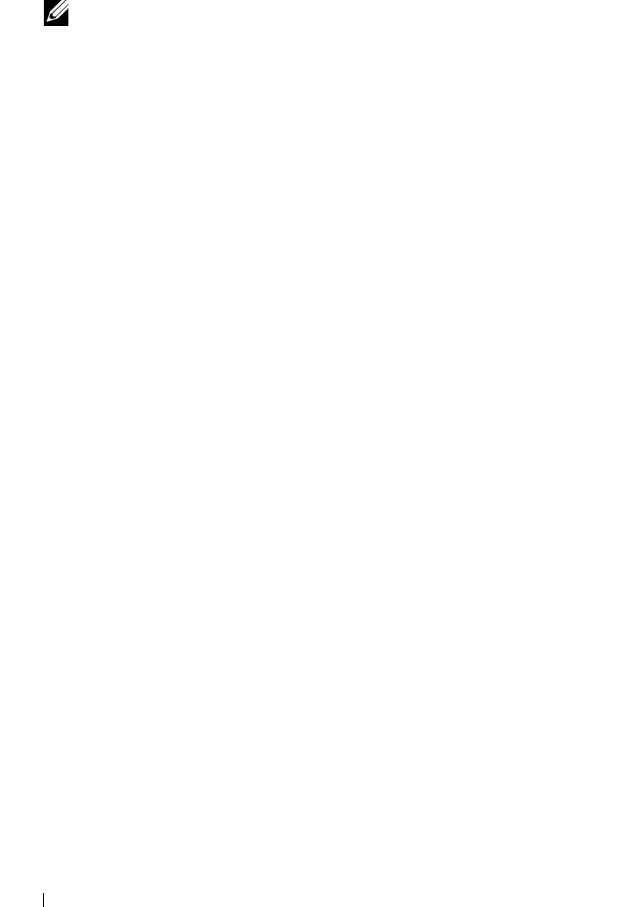
78 Configuration: About Your Storage Array
6
To include the contact information of the sender in the e-mail alert, select
Include contact information with the alerts
, and type the contact
information.
NOTE: Including the contact information in the e-mail alert is optional.
7
Select the
e-mail
tab to configure the e-mail destinations.
• Adding an e-mail address—In
e-mail address
, type the e-mail address,
and click
Add
.
• Replacing an e-mail address—In the
Configured E-mail addresses
area, select the e-mail address to be replaced, type the replacement e-
mail address in
E-mail address
, and click
Replace
.
• Deleting an e-mail address—In the
Configured E-mail addresses
area,
select the e-mail address, and click
Delete
.
• Validating an e-mail address—Type the e-mail address in
Email
address
or select the e-mail address in the
Configured E-mail
addresses
area, and click
Test
. A test e-mail is sent to the selected e-
mail address. A dialog with the results of the test and any error is
displayed.
8
For the selected e-mail address, in
Information To Send
, select:
•
Event Only
—The alert e-mail contains only the event information.
This alert type is the default.
•
Event + Profile
—The alert e-mail contains the event information and
the storage array profile.
•
Event + Support
—The alert e-mail contains the event information
and a compressed file that contains complete support information for
the storage array that has generated the alert.
9
For the selected e-mail address, in
Frequency
, select:
•
Every event
—Sends an alert e-mail whenever an event occurs. This is
the default option.
•
Every x hours
—Sends an alert e-mail after the specified time interval
if an event occurred during that time interval. You can select this
option only if you have selected either
Event + Profile
or
Event +
Support
in the
Information To Send
drop down list.
10
Click
OK
.
book.book Page 78 Tuesday, September 27, 2011 3:25 PM