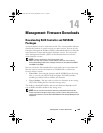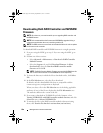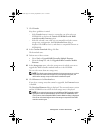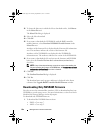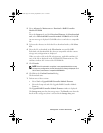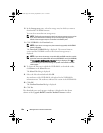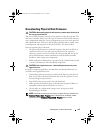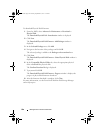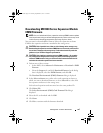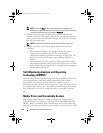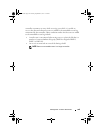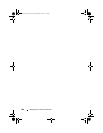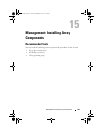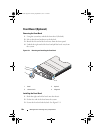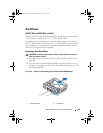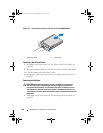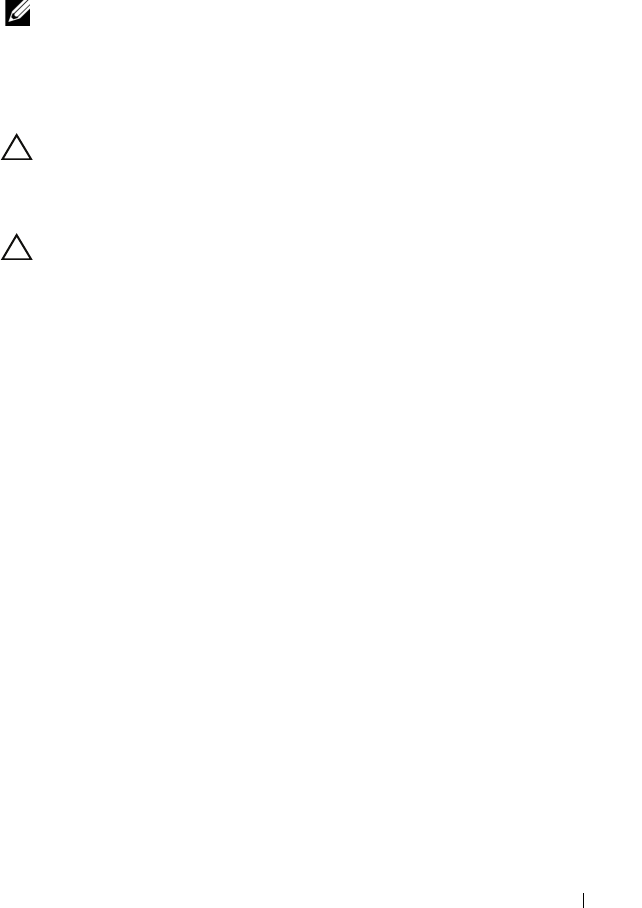
Management: Firmware Downloads 197
Downloading MD1200 Series Expansion Module
EMM Firmware
NOTE: Due to a limitation with Linux, expansion enclosure EMM firmware updates
must be performed using out-of-band management only. Failure to do so may result
in the host server becoming unresponsive, and it may require a reboot.
You can transfer a downloadable firmware file to the expansion enclosure
EMM in the expansion enclosures attached to the storage array.
CAUTION: Risk of possible loss of data or risk of damage to the storage array –
Downloading the expansion enclosure EMM firmware incorrectly could result in
loss of data or damage to the storage array. Perform downloads only under the
guidance of your Technical Support representative.
CAUTION: Risk of making expansion enclosure EMM unusable – Do not make
any configuration changes to the storage array while downloading expansion
enclosure EMM firmware. Doing so could cause the firmware download to fail
and make the selected expansion enclosure unusable.
1
Perform one of these actions:
•In the AMW, select
Advanced
Maintenance
Download
EMM
Firmware
.
• Select the
Support
tab, and click
Download Firmware
. In the dialog
that is displayed, select the
EMM firmware
, and click
OK
.
The
Download Environmental (EMM) Firmware
dialog is displayed.
2
In the
Select enclosures
area, either select each expansion enclosure to
which you want to download firmware, or select
Select All
to select all of
the expansion enclosures in the storage array.
Each selected expansion enclosure must have the same product ID.
3
Click
Select File
.
The
Select Environmental (EMM) Card Firmware File
dialog is
displayed.
4
Select the file to download and click
OK
.
5
Click
Start
.
6
Click
Yes
to continue with the firmware download.
book.book Page 197 Tuesday, September 27, 2011 3:25 PM