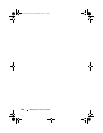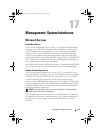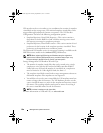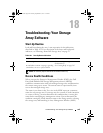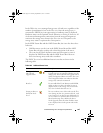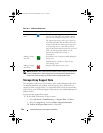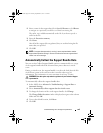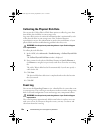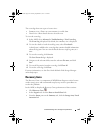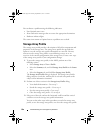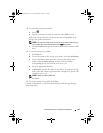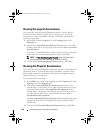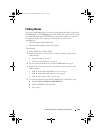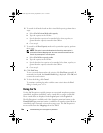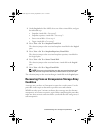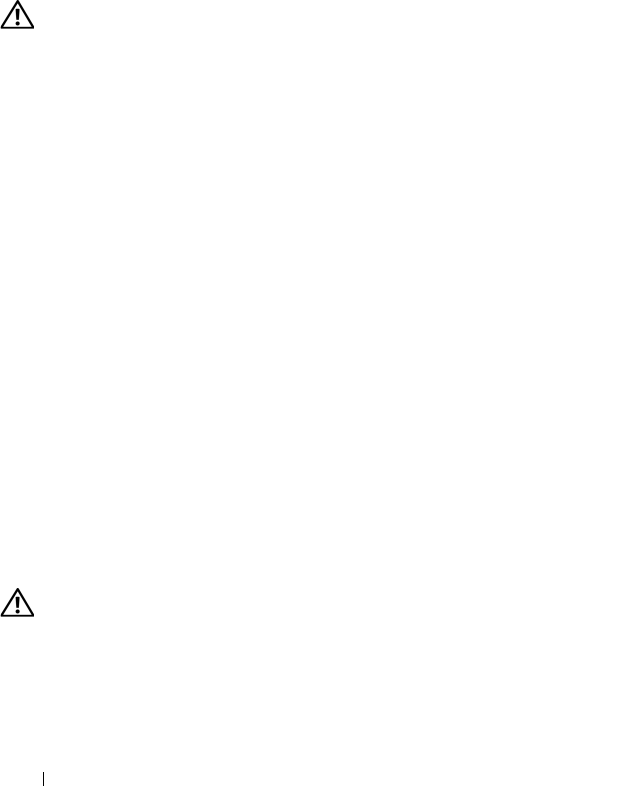
234 Troubleshooting: Your Storage Array Software
Collecting the Physical Disk Data
You can use the Collect Physical Disk Data option to collect log sense data
from all the physical disks on your storage array.
Log sense data consists of statistical information that is maintained by each
of the physical disks in your storage array. Your Technical Support
representative can use this information to analyze the performance of your
physical disks and for troubleshooting problems that may exist.
WARNING: Use this option only under the guidance of your Technical Support
representative.
To collect physical disk data:
1
In the AMW, select
Advanced
Troubleshooting
Collect Physical Disk
Data
.
The
Collect Physical Disk Data
window is displayed.
2
Enter a name for the physical disk data filename in
Specify filename
or
click
Browse
to navigate to a previously saved file to overwrite an existing
file.
The suffix
*.bin
is added to the file automatically if you do not specify a
suffix for the file.
3
Click
Start.
The physical disk data collection is completed and saved at the location
that you entered.
4
Click
OK
.
Event Log
You can use the Event Log Viewer to view a detailed list of events that occur
in a storage array. The event log is stored on reserved areas on the storage array
disks. It records configuration events and storage array component failures.
WARNING: Use this option only under the guidance of your Technical Support
representative.
The event log stores approximately 8000 events before it replaces an event
with a new event. If you want to keep the events, you may save them, and
clear them from the event log.
book.book Page 234 Tuesday, September 27, 2011 3:25 PM