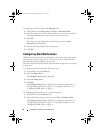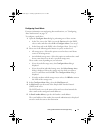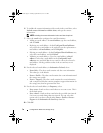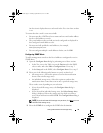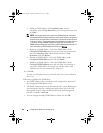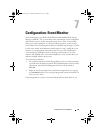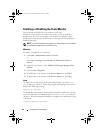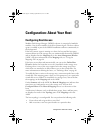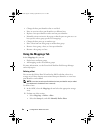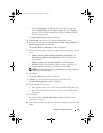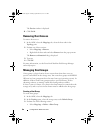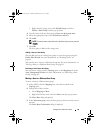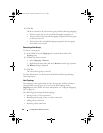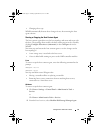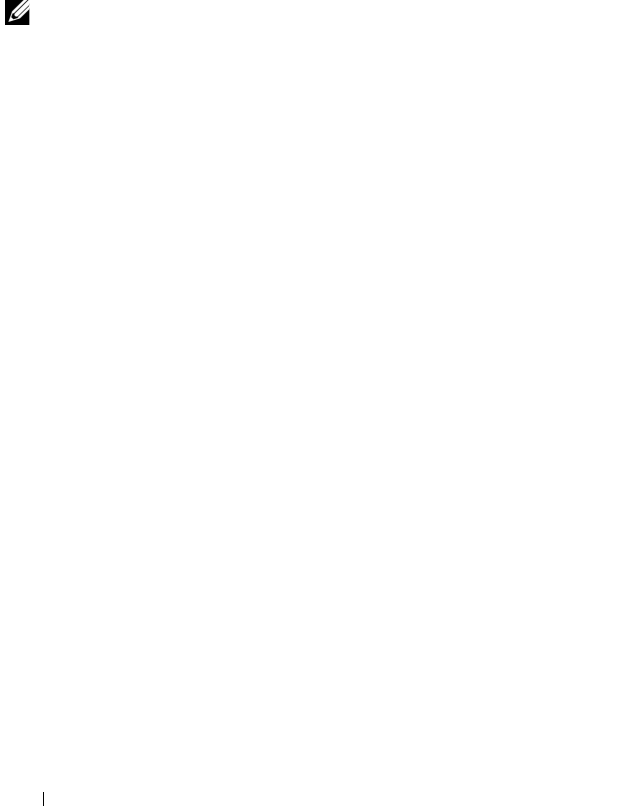
84 Configuration: Event Monitor
Enabling or Disabling the Event Monitor
You can enable or disable the event monitor at any time.
Disable the event monitor if you do not want the system to send alert
notifications. If you are running the event monitor on multiple systems,
disabling the event monitor on all but one system prevents the sending of
duplicate messages.
NOTE: It is recommended that you configure the event monitor to start by default
on a management station that runs 24 hours a day.
Windows
To enable or disable the event monitor:
1
Click
Start
Administrative Tools
Services
.
or
Click
Start
Settings
Control Panel
Administrative Tools
Services
.
2
From the list of services, select
Modular Disk Storage Manager Event
Monitor
.
3
Select
Action
Properties
.
4
To enable the event monitor, in the
Service Status
area, click
Start
.
5
To disable the event monitor, in the
Service Status
area, click
Stop
.
Linux
To enable the event monitor, at the command prompt, type SMmonitor
start and press <Enter>. When the program startup begins, the system
displays the following message:
SMmonitor started.
To disable the event monitor, start terminal emulation application (console
ox xterm) and at the command prompt, type SMmonitor stop and press
<Enter>. When the program shutdown is complete, the following message
is displayed:
Stopping Monitor process.
book.book Page 84 Tuesday, September 27, 2011 3:25 PM