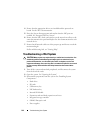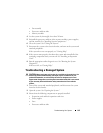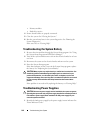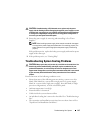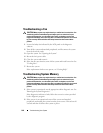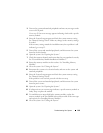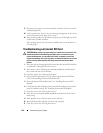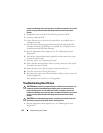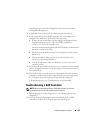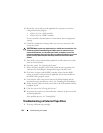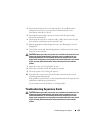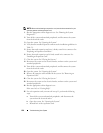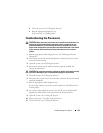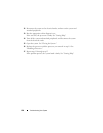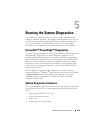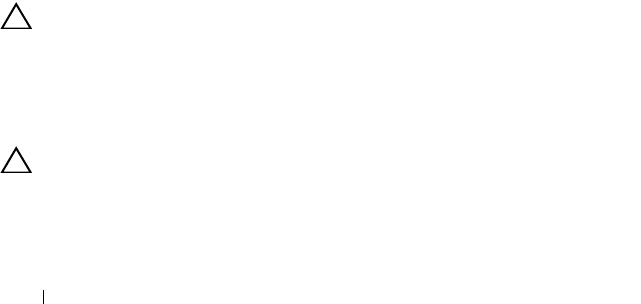
152 Troubleshooting Your System
support team. Damage due to servicing that is not authorized by Dell is not covered
by your warranty. Read and follow the safety instructions that came with the
product.
1
If applicable, remove the bezel. See "Removing the Front Bezel."
2
Try using a different DVD.
3
Ensure that the device drivers for the optical drive are installed and are
configured correctly
4
Enter the System Setup program and ensure that the integrated SATA
controller and the drive’s SATA port are enabled. See "Using the System
Setup Program and UEFI Boot Manager."
5
Run the appropriate online diagnostic test. See "Running the System
Diagnostics."
6
Turn off the system and attached peripherals, and disconnect the system
from the electrical outlet.
7
Open the system. See "Opening the System."
8
Ensure that the interface/power cable is securely connected to the optical
drive and to the system board.
9
Ensure that the power cable is properly connected to the drive.
10
Close the system. See "Closing the System."
11
Reconnect the system to the electrical outlet, and turn on the system and
attached peripherals.
If the problem is not resolved,
see
"Getting Help."
Troubleshooting Hard Drives
CAUTION: Many repairs may only be done by a certified service technician. You
should only perform troubleshooting and simple repairs as authorized in your
product documentation, or as directed by the online or telephone service and
support team. Damage due to servicing that is not authorized by Dell is not covered
by your warranty. Read and follow the safety instructions that came with the
product.
CAUTION: This troubleshooting procedure can destroy data stored on the hard
drive. Before you proceed, back up all files on the hard drive.
1
Run the appropriate online diagnostic test. See "Running the System
Diagnostics."