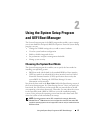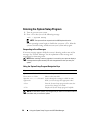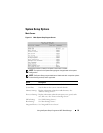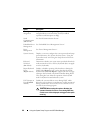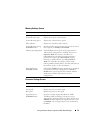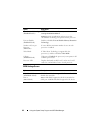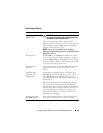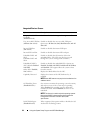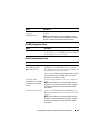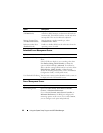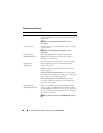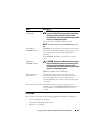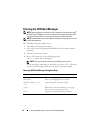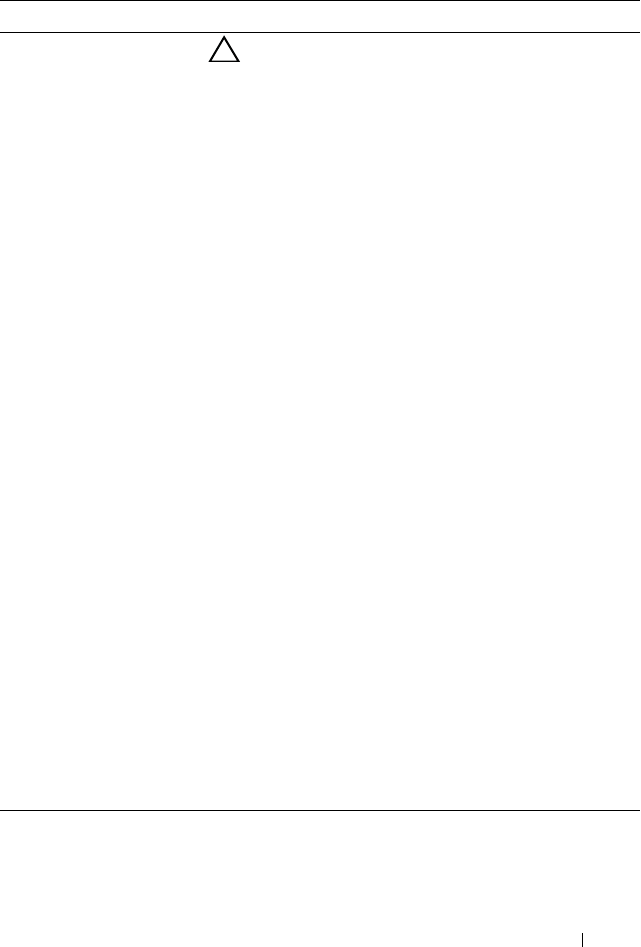
Using the System Setup Program and UEFI Boot Manager 63
Boot Settings Screen
Option Description
Boot Mode
(BIOS default)
CAUTION: Switching the boot mode could prevent
the system from booting if the operating system was
not installed in the same boot mode.
If the system operating system supports Unified
Extensible Firmware Interface, you can set this option to
UEFI. Setting this field to BIOS allows compatibility
with non-UEFI operating systems.
NOTE: Setting this field to UEFI disables the Boot
Sequence, Hard-Disk Drive Sequence, and USB Flash Drive
Emulation Type fields.
Boot Sequence If Boot Mode is set to BIOS, this field tells the system
where the operating system files needed for startup are
located. If Boot Mode is set to UEFI, you can access the
UEFI boot manager utility by rebooting the system and
pressing F11 when prompted to do so.
Hard-Disk Drive
Sequence
Determines the order in which the BIOS will attempt to
boot from hard drives in the system during system
startup.
USB Flash Drive
Emulation Type
(Auto default)
Determines the emulation type for a USB flash drive.
Hard disk allows the USB flash drive to act as a hard
drive. Floppy allows the USB flash drive to act as a
removable diskette drive. Auto automatically chooses an
emulation type.
Auto automatically chooses the appropriate emulation
type for the device, except for devices installed in the
Internal SD Card slot. A device installed in the Internal
SD Card slot will automatically emulate a hard drive. If
you install a device in this slot that is configured as a
removable diskette drive, you must manually set the
emulation type to Floppy.
Boot Sequence Retry
(Disabled default)
If this field is enabled and the system has failed to boot,
the system will reattempt to boot after 30 seconds.