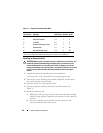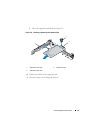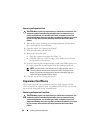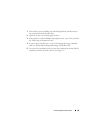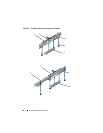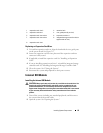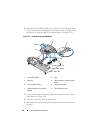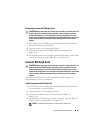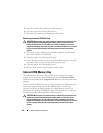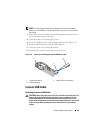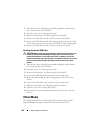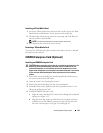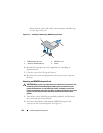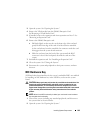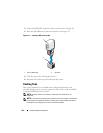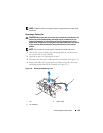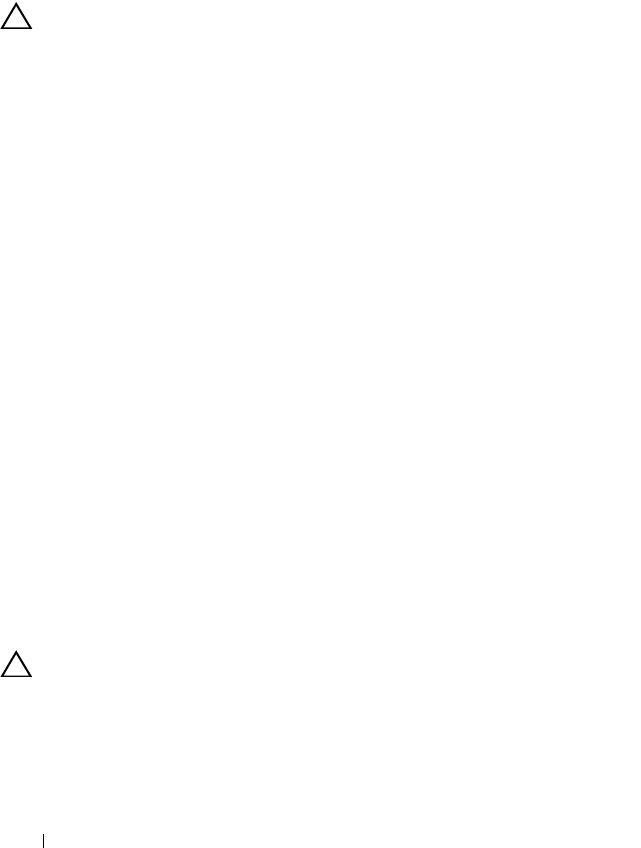
98 Installing System Components
5 Press the card into the card slot to lock it into place.
6
Close the system. See "Closing the System."
7
Reconnect the system to power and restart the system.
Removing an Internal SD Flash Card
CAUTION: Many repairs may only be done by a certified service technician. You
should only perform troubleshooting and simple repairs as authorized in your
product documentation, or as directed by the online or telephone service and
support team. Damage due to servicing that is not authorized by Dell is not covered
by your warranty. Read and follow the safety instructions that came with the
product.
1
Turn off the system, including any attached peripherals, and disconnect
the system from the electrical outlet.
2
Open the system. See "Opening the System."
3 Locate the SD card slot on the internal SD module and press inward on
the card to release it from the slot and remove the card.
4
Close the system. See "Closing the System."
5
Reconnect the system to power and restart the system.
Internal USB Memory Key
The USB memory key can be used as a boot device, security key, or mass
storage device. To use the internal USB connector, the Internal USB Port
option must be enabled in the Integrated Devices screen of the System Setup
program.
To boot from the USB memory key, you must configure the USB memory key
with a boot image and then specify the USB memory key in the boot
sequence in the System Setup program. See "Boot Settings Screen." For
information on creating a bootable file on the USB memory key, see the user
documentation that accompanied the USB memory key.
CAUTION: Many repairs may only be done by a certified service technician. You
should only perform troubleshooting and simple repairs as authorized in your
product documentation, or as directed by the online or telephone service and
support team. Damage due to servicing that is not authorized by Dell is not covered
by your warranty. Read and follow the safety instructions that came with the
product.