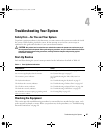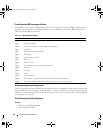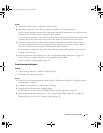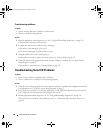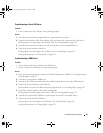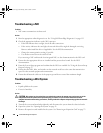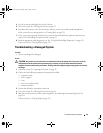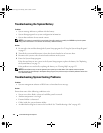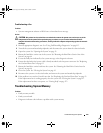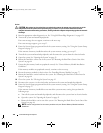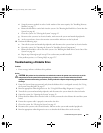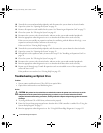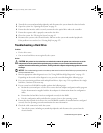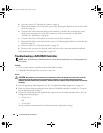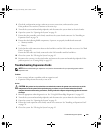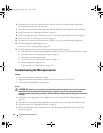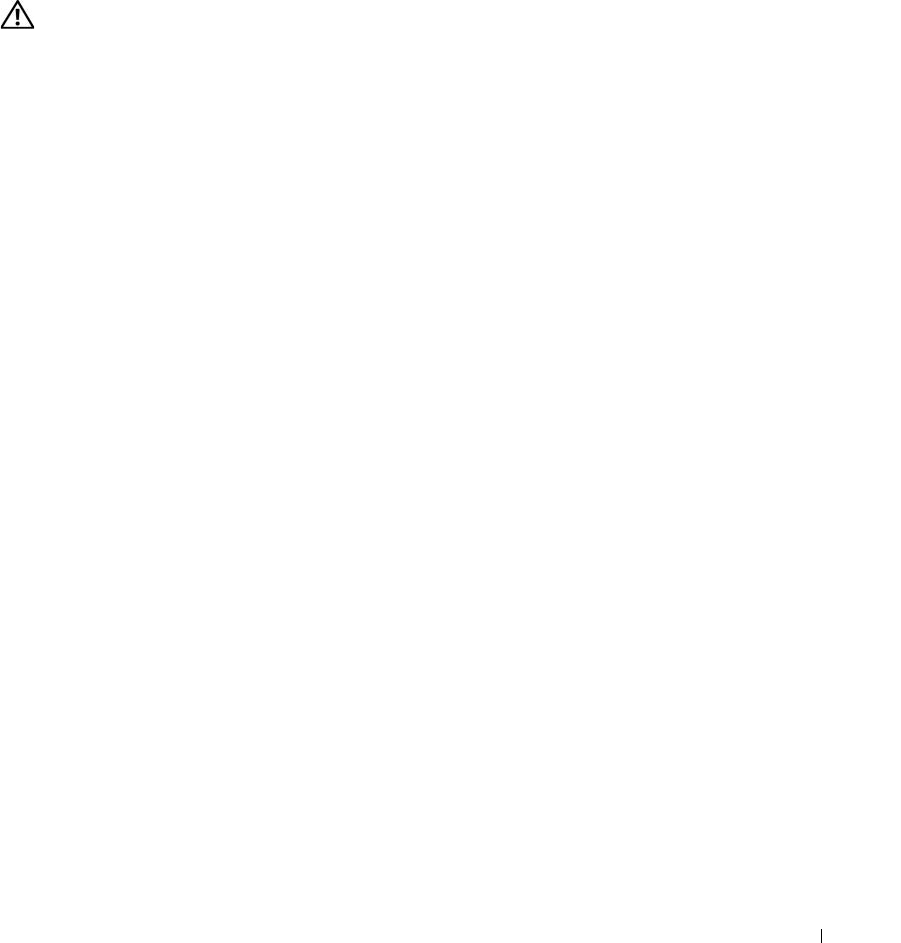
Troubleshooting Your System 103
Troubleshooting a Fan
Problem
• Systems management software or BIOS issues a fan-related error message.
Action
CAUTION: Only trained service technicians are authorized to remove the system cover and access any of the
components inside the system. Before performing any procedure, see your Product Information Guide for
complete information about safety precautions, working inside the computer and protecting against electrostatic
discharge.
1
Run the appropriate diagnostic test. See "Using Dell PowerEdge Diagnostics" on page 113.
2
Turn off the system and attached peripherals, and disconnect the system from the electrical outlet.
3
Open the system. See "Opening the System" on page 43.
4 Rotate the hard-drive carrier out of the system. See
"Rotating the Hard-Drive Carrier Out of the
System" on page 44
.
5
Locate the faulty fan indicated by the system message or the diagnostic software.
6
Ensure that the faulty fan's power cable is firmly attached to the fan power connector. See "Replacing
the Card and Front Fans" on page 83.
7 Rotate the hard-drive carrier back into the system. See
"Rotating the Hard-Drive Carrier Into the
System" on page 46
.
8
Close the system. See "Closing the System" on page 43.
9
Reconnect the system to its electrical outlet, and turn on the system and attached peripherals.
10
If the problem is not resolved, install a new fan. See "Replacing the Card and Front Fans" on page 83.
If the replacement fan is working properly, close the system. See "Closing the System" on page 43.
If the replacement fan does not operate,
see
"Getting Help" on page 123
.
Troubleshooting System Memory
Problem
• Faulty memory module.
• Faulty system board.
• Diagnostic indicator code indicates a problem with system memory.
book.book Page 103 Monday, June 5, 2006 1:51 PM