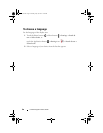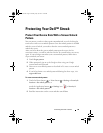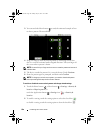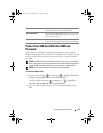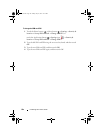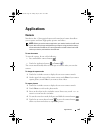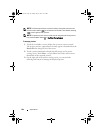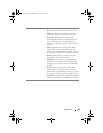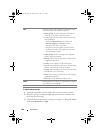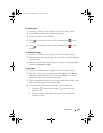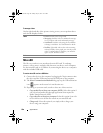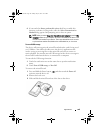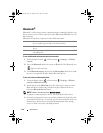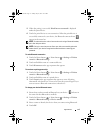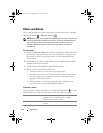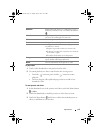106 Applications
To adjust camera settings
1
Touch the viewfinder screen to display the on-screen camera controls.
2
Flick the settings bar along the right side of the camera viewfinder and
touch the desired setting.
3
Touch the desired value for the setting, for example, to change the
Scene
mode from
Automatic
to
Night
.
Edit Scroll the tools listed along the left hand side of the
screen and select one to edit your picture:
•
Rotate & Flip
: Touch a rotate style on the left to
decide how you want to rotate the picture.
•
Crop
: Cut the desired portion of the picture using
these techniques:
–Touch the
Select Ratio
button, then touch
Freedom
,
Original
or
Custom
to set the
dimension ratio of the crop frame.
– Drag the crop frame to where you want it to be.
– To increase or reduce the crop frame size, touch
any of the frame’s angles.
•
Adjust Colors
: Touch a coloring tool to adjust the
picture’s color presentation.
•
Effects
: Select an effect style and see how the effect
is applied to the picture.
•
Frames
: Create a frame to add to the picture.
•
Text
: Add a text callout to the picture. You can adjust
the size, color and style of the text callout.
•
Clipart
: Add an image to the picture. You can rotate
and adjust the size of the image.
•
Draw
: Draw an image to add to the picture using the
supplied drawing styles.
•
Resize
: Resize the dimension of the picture.
Set as Set the picture as a contact’s visual caller ID or display
it as a Home screen wallpaper.
Delete Delete the displayed picture.
bk0_en.book Page 106 Sunday, May 30, 2010 12:34 PM