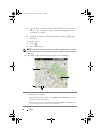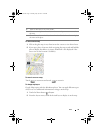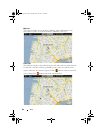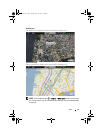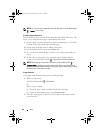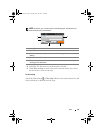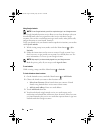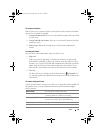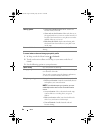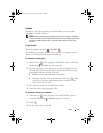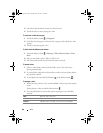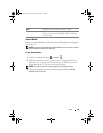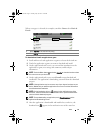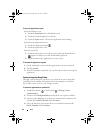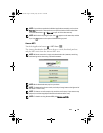86 Web
To control what to share and change your public profile
1
In Maps, touch the Menu button
Latitude
.
2
Touch your location callout on the map, or your name on the list of
friends.
3
Set the following options to your preferences.
Sharing options
•
Share best available location
:
Share street-level
location with your friend.
•
Share only city level location
:
Share only the city or
the approximate area you are in, not the street-level
location. Your friend can see your photo icon in the
middle of the city you are in.
•
Hide from this friend
: Stop location sharing with
this friend. Your friend cannot see your photo icon
on the map.
Remove this friend Remove this friend from your list and end all location
sharing.
Show on map See your location on the map.
Change your photo Change the picture that your friends see on the map
or in their list of friends.
You can take a picture using the Camera application,
or select one stored in Photos and Videos.
Edit privacy setting Manage how your location is shared with your friends:
•
Detect your location
: Latitude automatically detects
and updates your current location.
NOTE: To let Latitude report your location, you must
enable My location sources. See
To enable location
source.
•
Set your location
: Select a location from the map,
contact addresses or nearby places, or type an
address.
•
Hide your location
. All of your friends will not be
able to see your location on their maps.
•
Turn off Latitude
: Disable Latitude and end
location sharing.
bk0_en.book Page 86 Sunday, May 30, 2010 12:34 PM