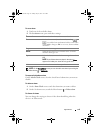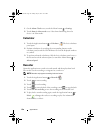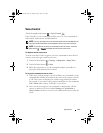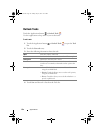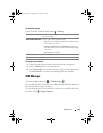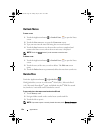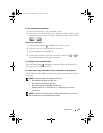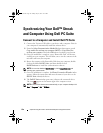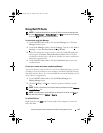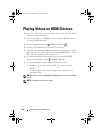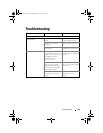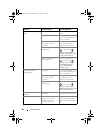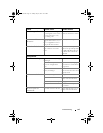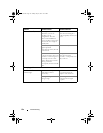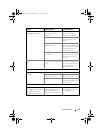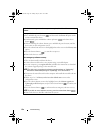Synchronizing Your Dell™ Streak and Computer Using Dell PC Suite 127
Using Dell PC Suite
NOTE: For detailed information on all of the PC Suite functions and settings, after
you open Sync Manager or Backup Manager, click Help on the menu bar at the top,
or click the
Help button next to the desired item.
To synchronize using Sync Manager
1
On the
Dell PC Suite
window, click the
Sync Manager
icon. The
Sync
Manager
window opens.
2
On the
Sync Manager
window, click the
Settings...
button or click
Tools
Settings...
to open
Synchronization Settings Wizard
.
3
Follow the instructions on the screen to select the Outlook® application
and categories (
Contacts
,
Ta sks
,
Calendar
and
Notes
) that you wish to
synchronize with the device, and choose whether you want to synchronize
manually or automatically.
4
On the
Dell PC Suite
window, click the
Synchronize Now
icon to start
synchronization.
To back up or restore device data using Backup Manager
To prevent data loss from your device, you can use Backup Manager to create
a backup of your device data on your computer, and then import the backup
data back onto the device. It is recommended that you make backups of your
device data on a regular basis.
1
On the
Dell PC Suite
window, click the
Backup Manager
icon.
Backup Manager
opens.
2
Click the
Backup...
or
Restore...
button to perform a backup or restore
task.
NOTE: To start a restore task, you must first select a backup file from the Previously
created backups: list.
NOTE: To specify where on the computer the backup file is stored, click Tools on
the menu bar at the top
Options Save To.
To quit Dell PC Suite
Right-click the icon at the bottom right of the computer screen, and
then click Exit.
bk0_en.book Page 127 Sunday, May 30, 2010 12:34 PM