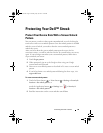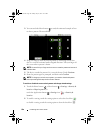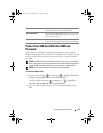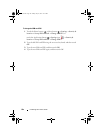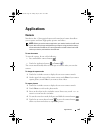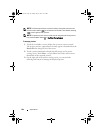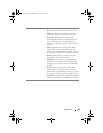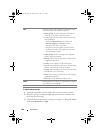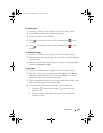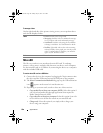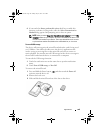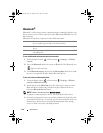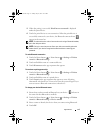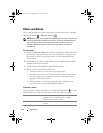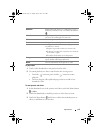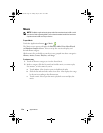Applications 107
To capture videos
1
Touch the viewfinder screen to display the on-screen video controls.
2
Touch
Video
to switch to the video recording mode.
3
Frame your subject on the viewfinder.
4
Press or touch the on-screen video recording button to start
recording.
5
Press or touch the on-screen video recording button to stop
recording.
To adjust video settings
1
Touch the viewfinder screen to display the on-screen video controls.
2
Flick the settings bar along the right side of the video viewfinder and touch
a desired setting.
3
Touch the desired value for the setting, for example, to change the
Scene
mode from
Automatic
to
Night
.
To play videos
1
Touch the viewfinder screen to display the on-screen video controls.
2
The videos you have just recorded appear as thumbnails on the
Recent
Videos
bar along the left side of the screen. Touch
More...
to see more
thumbnails of the videos on
Photos and Videos.
3
Touch a thumbnail to display the video image on the video viewing screen.
Touch the video image to start video playback.
4
To control playback, use these controls below the viewing screen:
•Touch the button to pause and the button to resume
playback.
• Touch or drag the yellow playback progress bar to rewind or fast-
forward the video.
bk0_en.book Page 107 Sunday, May 30, 2010 12:34 PM