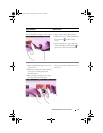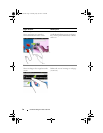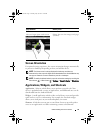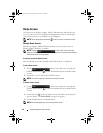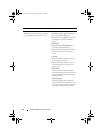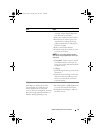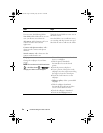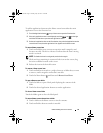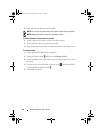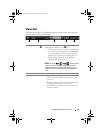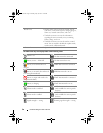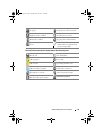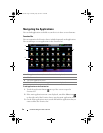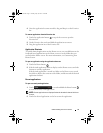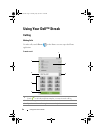Understanding Your Dell™ Streak 25
To add an application shortcut to the Home screen from either the main
application view or the Favorites bar:
1
Touch the Application button on top of the screen to open the Favorites bar.
2
If the main applications menu is not displayed, touch the
More
icon on the right
end of the Favorites bar to open the main applications menu.
3
On the main applications view or the Favorites bar, drag a desired application onto the
current Home screen, then the application’s icon appears on the Home screen.
To move a Home screen item
1
Touch and hold the item you want to reposition until it magnifies and
becomes movable. The device vibrates to indicate that the item’s moving
mode is activated.
NOTE: To disable the item’s moving mode, touch the item again.
2
With your finger remaining in contact with the item on the screen, drag
the item to another location on the screen.
3
Release the item in the desired location.
To remove a Home screen item
1
Touch and hold an item such as a widget, shortcut, or folder that you want
to remove, until it magnifies and becomes movable.
2
Touch the Menu button and then touch
Remove from Home
.
To open a Home screen folder
1
Touch the folder to open a black panel displaying the contents of the
folder.
2
Touch the desired application shortcut to run the application.
To close a Home screen folder
Touch the folder again to close the black panel.
To move a Home screen shortcut into a folder
1
Touch a folder on the Home screen to view the contents.
2
Touch and hold a shortcut to make it movable.
bk0_en.book Page 25 Sunday, May 30, 2010 12:34 PM