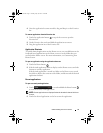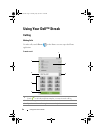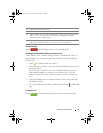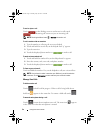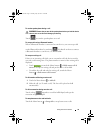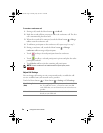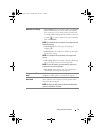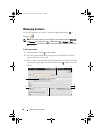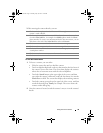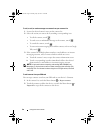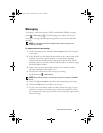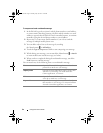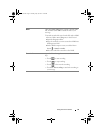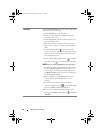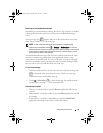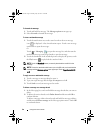Using Your Dell™ Streak 39
To view the contact details
1
To locate a contact, you can either:
• Flick the contact list until you find the contact.
• Touch an alphabet displayed on the top that matches the first letter of
the contact’s first or last name. The screen then displays the contacts
whose first or last names starts with the selected alphabet.
•Touch the
Search
button at the upper right of the screen, and then
type either the contact’s full name or only the first letters of it into the
Search For
text field. The screen then displays the matching contacts.
• Touch the contact group tab on the upper left of the screen, and then
touch the desired group,
Family
, for example. The screen shows the
contacts within that group.
2
Once the contact is located, touch the contact’s entry to view the contact’s
details.
While entering the contact details, you can:
1 Touch and select a photo from the Photos and Videos application to use as the
contact’s visual caller ID.
2 Touch to replace a default information label with another one that you choose
from the Select label list, for example from Mobile phone number to Home
phone number. To create a new information label for the current item, you can
flick down to the end of the Select label list and touch Custom.
3 Touch to remove an item from the current information category.
4 Touch to select a ringtone for the contact’s incoming calls.
5 Touch to add a new item to the current information category, for example a
second phone number.
6 Touch to save the new contact to your Contacts list.
7 Touch to star the contact as a favorite.
bk0_en.book Page 39 Sunday, May 30, 2010 12:34 PM