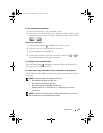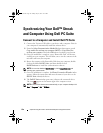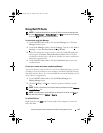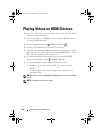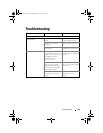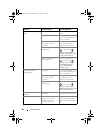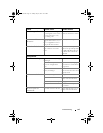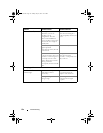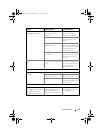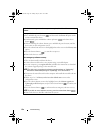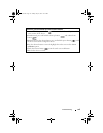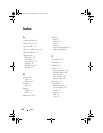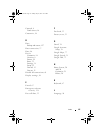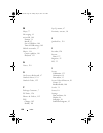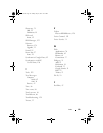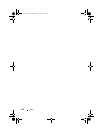134 Troubleshooting
If the device cannot power on due to system corruption, take either of these recovery
actions:
Reset your device to the default state
1
Press and hold the power button and then touch the
Power off
option on the
screen to turn off the device.
2
Simultaneously press and hold the volume up button and volume down
button .
3
Without releasing the volume buttons, press and hold the power button, until the
device turns on the configuration screen.
4
Press the volume buttons to move the highlight bar on the screen to the
Factory reset
option.
5
Press the Camera button to start the reset process.
6
Wait for the device to reboot.
Start emergency software recovery
1
Take out the microSD card from the device.
2
Connect the microSD card to your computer using a microSD adapter.
3
On your computer, go to
support.dell.com
and follow the instructions to download
the software upgrade package to the microSD card.
NOTE: The device only recognizes the software upgrade package as “Update.pkg”.
Rename the downloaded package to “Update.pkg” if it is not named so.
4
Disconnect the microSD card from the computer and install the microSD card into
the device.
5
Follow steps 1 to 3 in
Reset your device to the default state
to turn on the
configuration screen.
6
Press the volume buttons to move the highlight bar to the
Software upgrade via
Update.pkg on SD Card
option, and press the Camera button to confirm your
selection.
7
Press the Camera button to confirm and start emergency software recovery.
NOTE: If you wish to cancel software recovery, press the volume down button .
8
Wait for the device to load files and reboot the system.
bk0_en.book Page 134 Sunday, May 30, 2010 12:34 PM