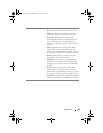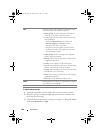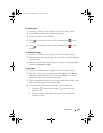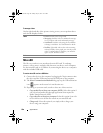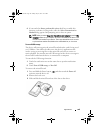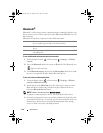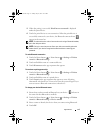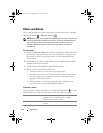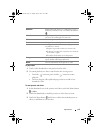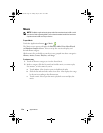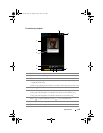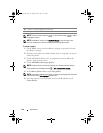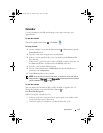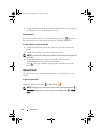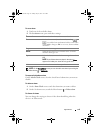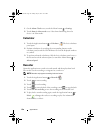Applications 113
To play videos
1
Touch a video thumbnail to start playback of the video.
2
To control playback, use these controls below the viewing screen:
•Touch the button to pause and the button to resume
playback.
• Touch or drag the yellow playback progress bar to rewind or fast-
forward the video.
To mark pictures and videos
1
In the thumbnail view of the pictures and videos, touch the Menu button
Mark
.
2
Touch the thumbnails to mark the pictures or videos that you want.
3
Touch the Menu button and choose to delete the marked pictures or
videos, or add them as your favorites.
Slideshow Playback all of the pictures as a slideshow. To stop a
slideshow, touch the screen or touch the Back button
.
Add to Favorites Copy the picture or video as your favorites that you
can access by touching the Favorites tab.
Delete Delete the picture or video.
Rename Change the name of the picture or video.
Set as Set the picture as the Home screen wallpaper or as the
visual ID for a contact:
1
Drag the crop frame to where you want it to be.
2
To increase or reduce the crop frame size, touch any
of the frame’s angles.
3
Touch the check button to cut the picture.
Settings Set up slideshow playback duration, transition style,
repeat, shuffle, and background music.
Details View the information of the picture or video.
bk0_en.book Page 113 Sunday, May 30, 2010 12:34 PM