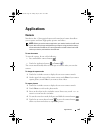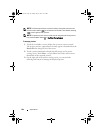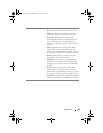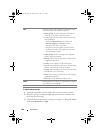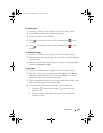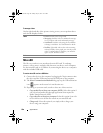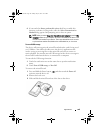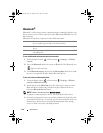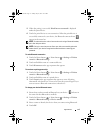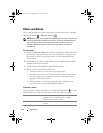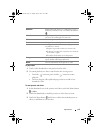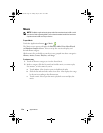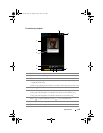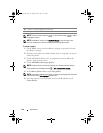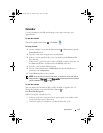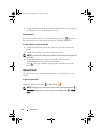Applications 111
5
When the pairing is successful,
Paired but not connected
is displayed
under the paired device.
6
Touch the paired device to start connection. When the paired device is
successfully connected to your device, the Bluetooth connected icon
appears in the status bar.
NOTE: To make and receive calls or listen to the music using a Bluetooth headset,
pair it first with your device.
NOTE: Pairing is a one-time process. Once your device successfully pairs with
another device, your device recognizes that device without re-entering your
password.
To end a Bluetooth connection
1
Touch the Home button
Menu button
Settings
Wireless
controls
Bluetooth settings
.
2
Touch and hold the name of a connected device.
3
Touch
Disconnect
on the pop-up menu that appears.
To terminate a pairing partnership
1
Touch the Home button
Menu button
Settings
Wireless
controls
Bluetooth settings
.
2
Touch and hold the name of a paired device.
3
Touch
Unpair
on the pop-up menu that appears to erase all pairing
information with that device. You need to enter the password again if you
want to restore a Bluetooth connection to that device.
To change your device’s Bluetooth name
1
Ensure that you have turned on Bluetooth on your device ( indicates in
the status bar that Bluetooth is enabled).
2
Touch the Home button
Menu button
Settings
Wireless
controls
Bluetooth settings
Device name
.
3
Enter a name to identify the device when you connect using Bluetooth.
4
Touch
OK
.
bk0_en.book Page 111 Sunday, May 30, 2010 12:34 PM