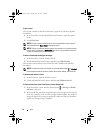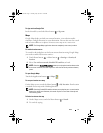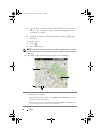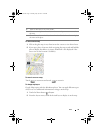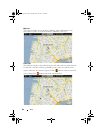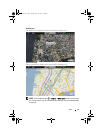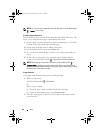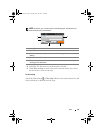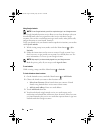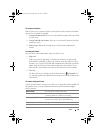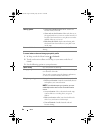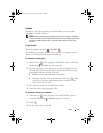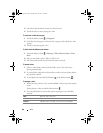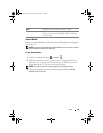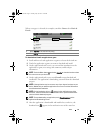84 Web
Using Google Latitude
NOTE: To use Google Latitude, you will be required to sign in to a Google account.
The Google Latitude location service allows you to share locations with your
friends and family who have signed in to the service with their Google
accounts. You can also send instant messages and e-mails, make phone calls,
and get directions to your friends’ locations.
To let your friends view your location and accept their invitations, you need to
enable Join Latitude.
1
While viewing a map in any mode, touch the Menu button
Join
Latitude
.
2
Follow the instructions on the screen to create a Google account if you
don’t have one, or sign in with your account if you already have one. For
more information, see
To set up your Google account.
NOTE: Skip step 2 if you have already signed in to your Google account.
3
Read the privacy policy. If you accept, touch
Agree & share
.
To run Latitude
While viewing a map, touch
the Menu button
Latitude.
To invite friends to share locations
1
On the Latitude screen, t
ouch
the Menu button
Add friends
.
2
Choose the friends you want to share locations with:
•
Select from Contacts
: Select friends from your contacts. Friends
already using Latitude have an icon next to their names.
•
Add via email address
: Enter an e-mail address.
3
Touch
Add friends
then
Yes
.
4
Your friends already using Latitude receive an e-mail request and a
notification on Latitude that ask them to share locations. If they have not
yet joined Latitude, they receive an e-mail that requests them to sign in to
Latitude with their Google accounts.
bk0_en.book Page 84 Sunday, May 30, 2010 12:34 PM